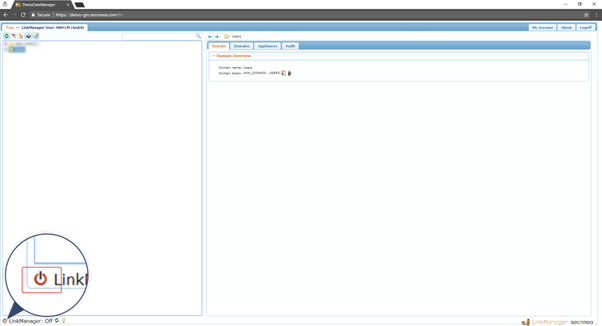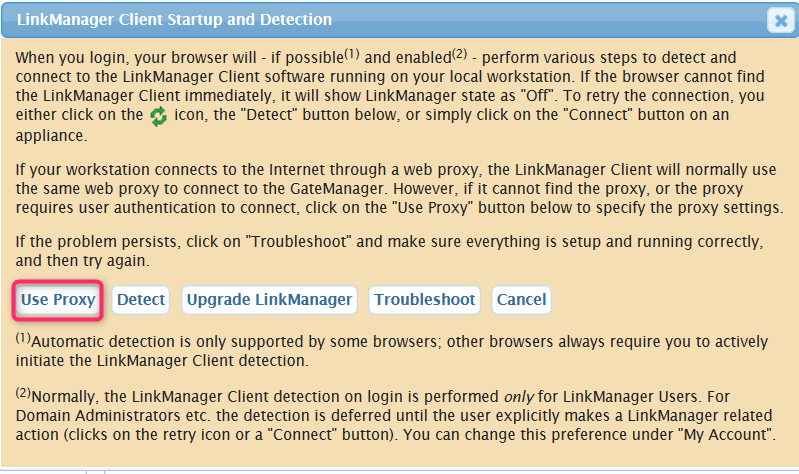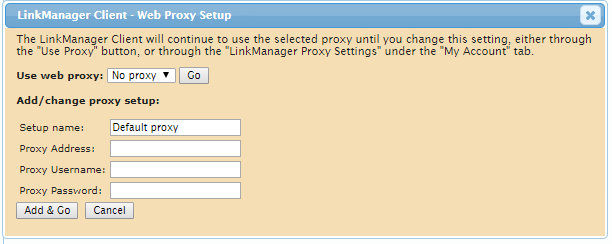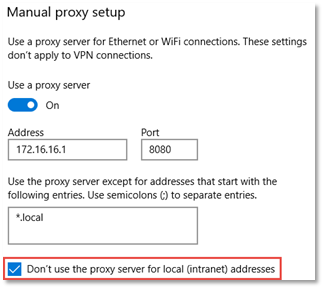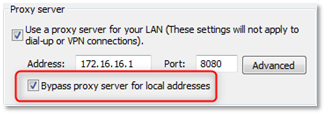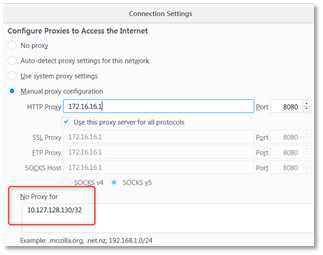- 05 May 2021
- 2 Minutes to read
- Contributors

- Print
- DarkLight
- PDF
Web Proxy Troubleshooting
- Updated on 05 May 2021
- 2 Minutes to read
- Contributors

- Print
- DarkLight
- PDF
This article covers LinkManager version 8 and new
This article will cover the most common issues with a web proxy and how to fix them.
The troubleshooting guide lists the following suggestions to assist with Web proxies issues.
Use the "How to use the LinkManager troubleshooting tool" guide to learn more about the troubleshooting tool.
- Click the LinkManager icon in the lower-left corner.
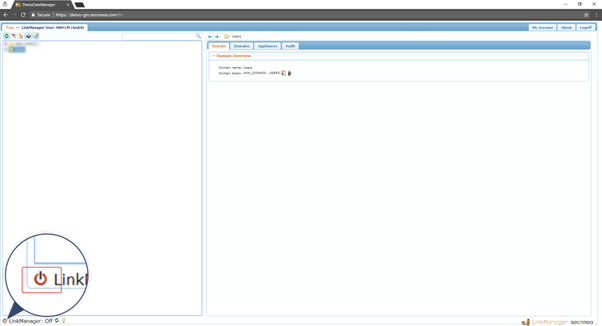
- Click the "Use Proxy" button.
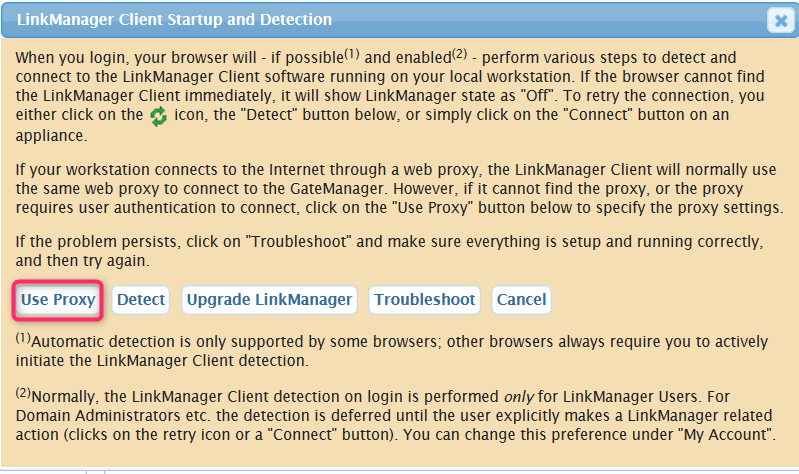
- You can define the proxy settings here
Note: The LinkManager Client must already be running to set these settings.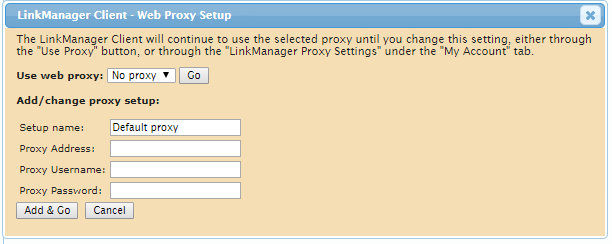
- Additional things you can try to fix proxy issues.
- Ensure that you have enabled the "Bypass proxy server for local addresses" setting in Windows' Internet Options, Connection, LAN settings.
- You may also have to add exceptions for remote IP addresses to ensure that your connections to those addresses will go via the LinkManager Client rather than being sent to the web proxy.
Note: In Windows 10, this step is done in the “Settings -> Network & Internet -> Proxy” page.
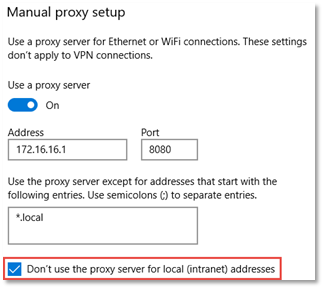
Note: In windows 7, it configured on the “Control Panel -> Network and Internet -> Internet Options -> Connections -> LAN settings” page.
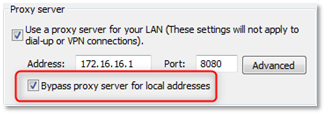
- You may try to disable Windows' "Auto-Detect Proxy" setting; disabling it may overcome some obscure detection and remote connection issues.
- In special cases it might be necessary to configure additional settings in the local browser, this screenshot is from Firefox.
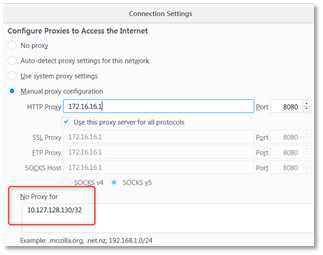
- In some cases access to 127.0.0.1 is blocked, in these cases, you can manually allow 127.0.0.1 in web proxy settings or in the web proxy script.
- Ensure that you have enabled the "Bypass proxy server for local addresses" setting in Windows' Internet Options, Connection, LAN settings.
Known limitations for Web Proxy
If you are using a WEB Proxy that requires authorization (typically the browser will prompt you for a username and password if you do), the LinkManager Client will also query you to enter the username and password for the Web Proxy to be able to connect to the GateManager server. The LinkManager Client will remember the credentials from the proxies that you have previously used, and reuse these on subsequent connects.
However, if you are using more than one proxy with different credentials, the LinkManager Client may sometimes fail to connect to the GateManager. In that case, it may be necessary to open the "My Account" tab and clean out the proxies under "LinkManager Proxy & DNS Settings", and then restart the LinkManager Client (use the "Exit" command from the tray icon).
Other Web Proxy issues
If the Web Proxy configuration has not completed correctly, I.e. you have tried changing the username or IP address in the Web Proxy configuration without restarting the LinkManager, you might end up with a message box like below:

Solution: Pressing F5 should solve the issue in most cases.