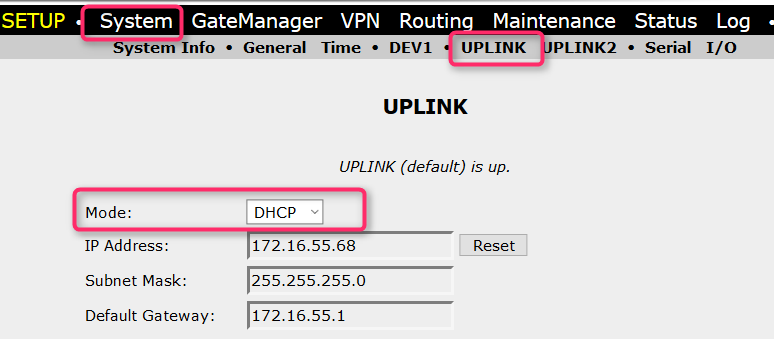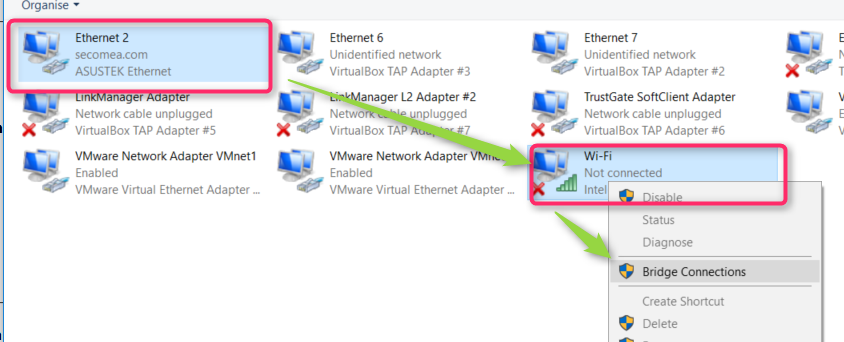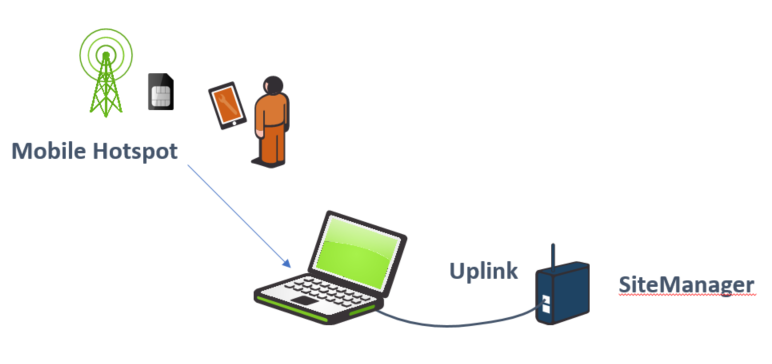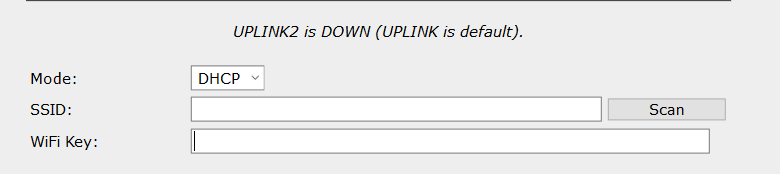Access offline SiteManager with Mobile Broadband connection
- 03 May 2021
- 1 Minute to read
- Contributors

- Print
- DarkLight
- PDF
Access offline SiteManager with Mobile Broadband connection
- Updated on 03 May 2021
- 1 Minute to read
- Contributors

- Print
- DarkLight
- PDF
Article summary
Did you find this summary helpful?
Thank you for your feedback
This article will provide information on how to get a SiteManager back online if the internet for some reason is gone. These are some examples of how that can be achieved.
Scenario - you are onsite and the SiteManager has lost internet connection for some reason.
Connect via Mobile Broadband
Requirements
- Any sort of Mobile Broadband (2G/3G/4G) device like Mobile Phone, Tablet, Laptop with GSM Modem.
- A Laptop with an Ethernet port
- Ethernet Cable
- SiteManager on DHCP Mode
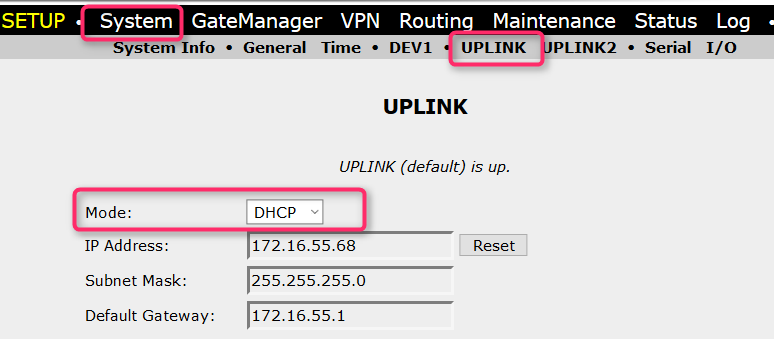
Connect via mobile broadband
- Create Mobile Hotspot on a mobile phone/tablet or just via USB Modem on a laptop.
- Connect PC to hotspot
- Open up Network and Sharing Centre (Control Panel). Bridge the WI-FI adapter with an Ethernet adapter in order to give Ethernet port internet access. Mark the 2 adapters and right-click.
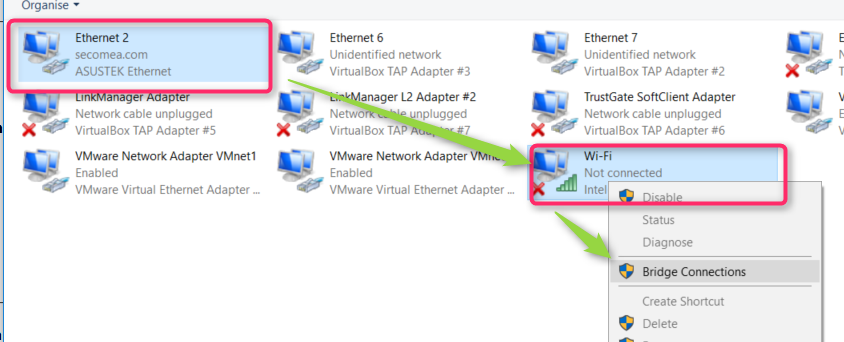
- Connect Ethernet cable to Uplink
- Uplink on SiteManager needs to be on DHCP mode when connecting. After that, you can set a static IP on the new IP range.
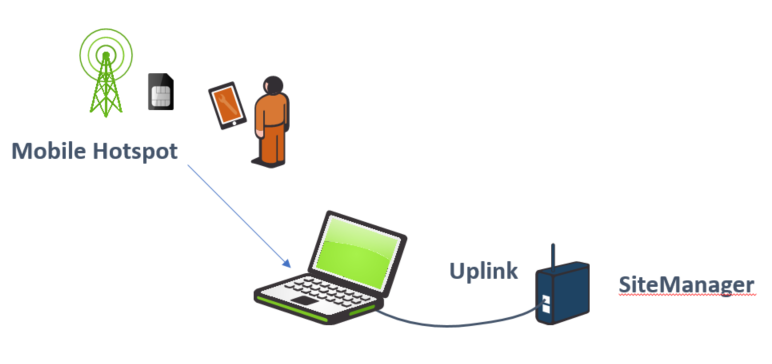
Using default Wifi settings
Requirements
- Uplink 2 settings SSID and WIFI key are not in use.
- Mobile Phone or Tablet acting as a Hotspot.
- Create Mobile Hotspot with the name "SiteManager" and the serial number as a password, for example, 00c0a200a288
- SiteManager will by default try to access any WIFI with the name "sitemanager" if the SSID and WIFI key is not configured as in the picture below
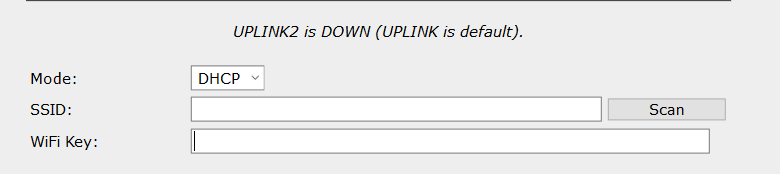
- After connection, it will look like this

Was this article helpful?