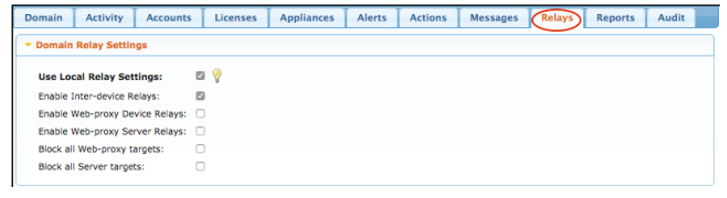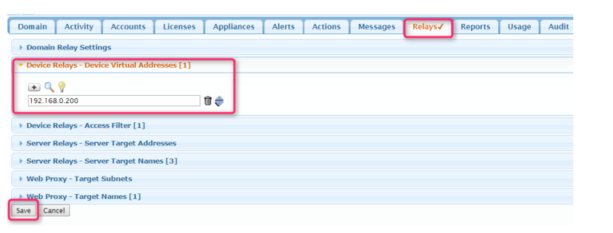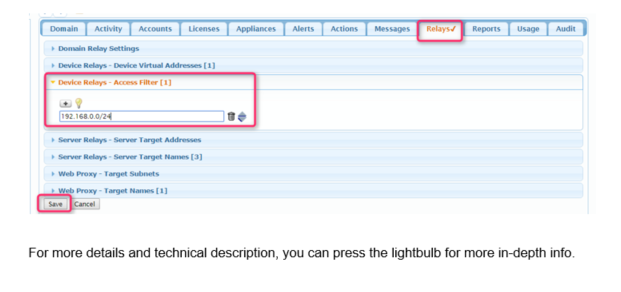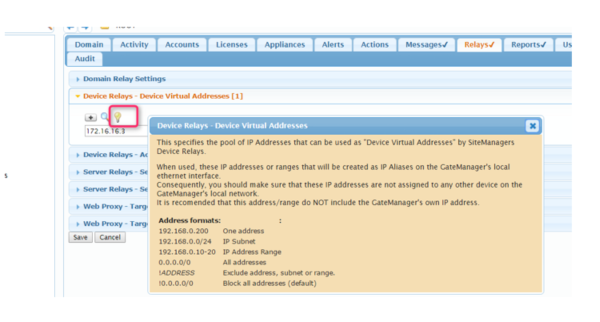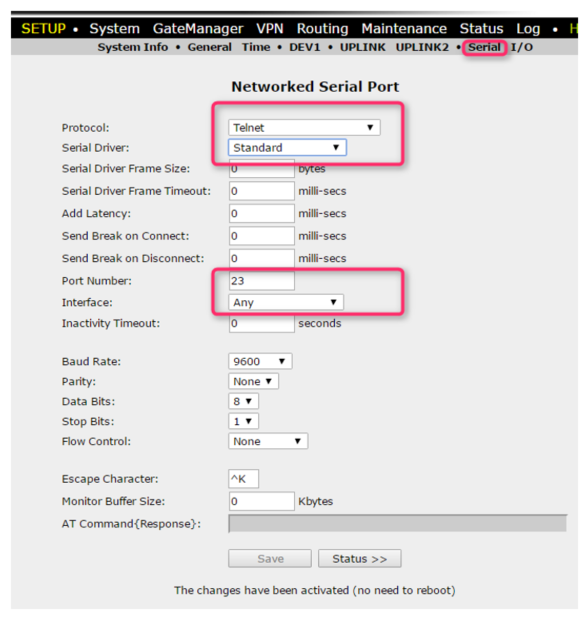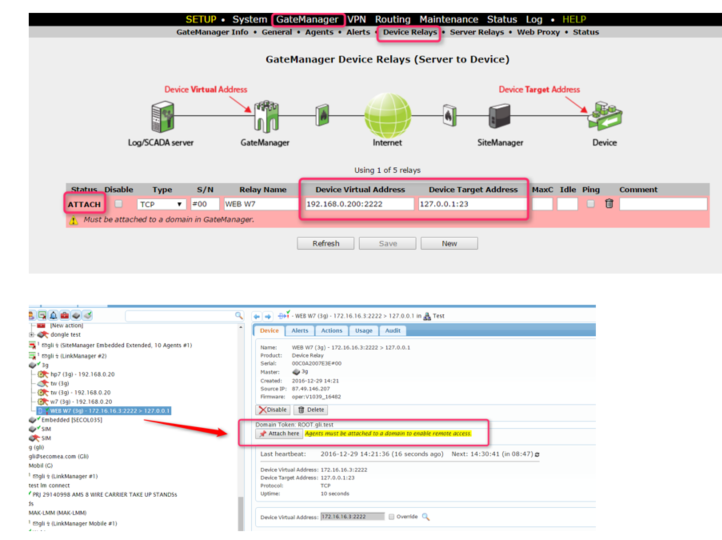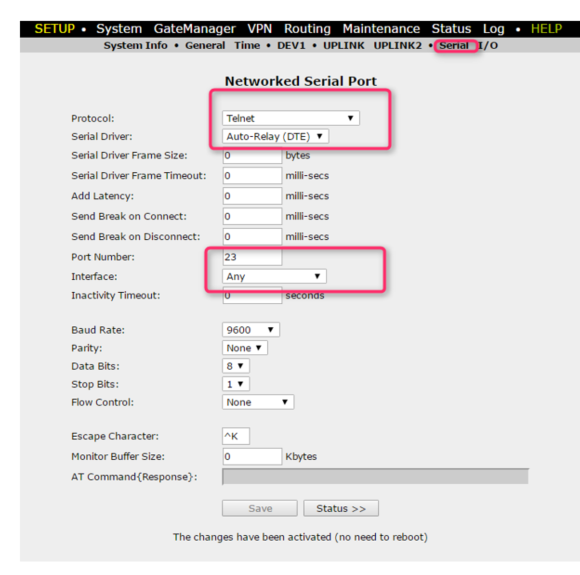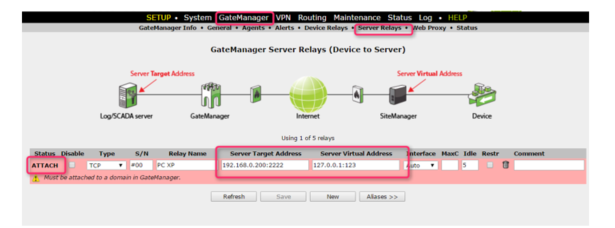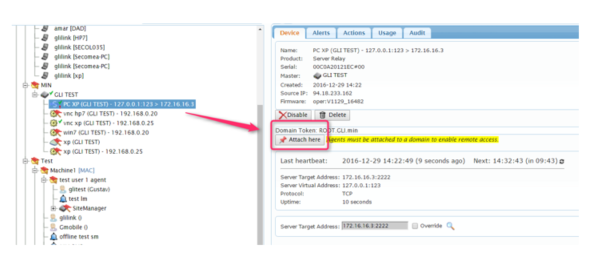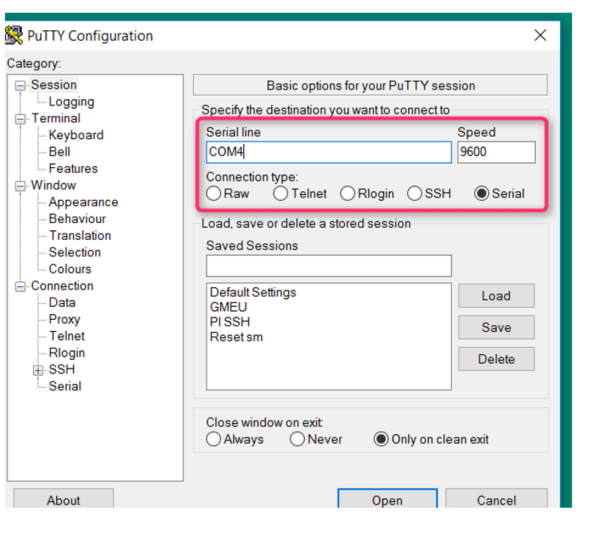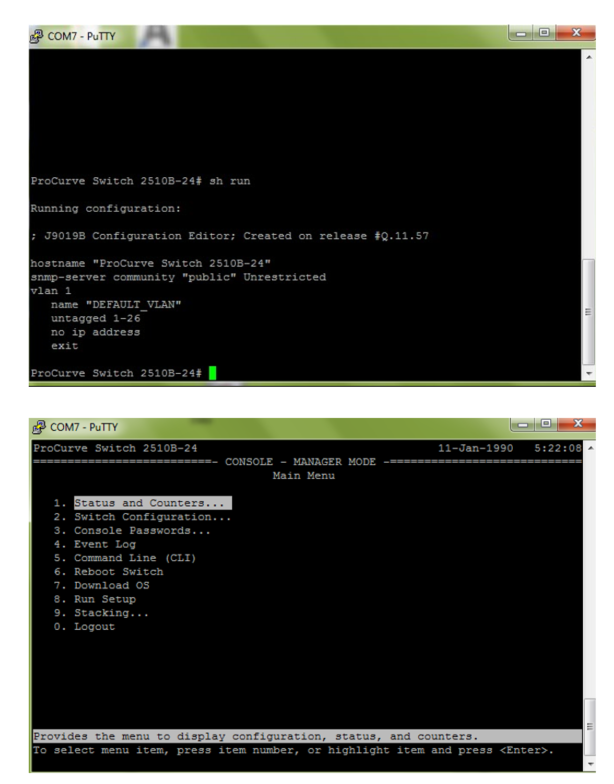Special case: SiteManager Serial to SiteManager Serial communication
- 03 May 2021
- 2 Minutes to read
- Contributors

- Print
- DarkLight
- PDF
Special case: SiteManager Serial to SiteManager Serial communication
- Updated on 03 May 2021
- 2 Minutes to read
- Contributors

- Print
- DarkLight
- PDF
Article summary
Did you find this summary helpful?
Thank you for your feedback
This article will provide information on how a Serial to Serial setup could look like.
This guide describes how to set up a persistent connection between two serial devices via 2 SiteManagers using the Auto-Relay feature. The serial port is in use on both SiteManagers.
You must have an own GateManager installed. Currently, Relay Chains are disabled on the Secomea hosted GateManagers.
Scenario – A PC needs to connect to a switch on a different location with Serial connections. Both SiteManager is in the same Domain on the GateManager.

- Configuration on the GateManager Server.
First, you need to ensure that the GateManager is set up for relays. This configuration is done by the GateManager Administrator; this requires Server Administrator rights.
Click on the domain where the 2 SiteManagers are located and click the Relay tab.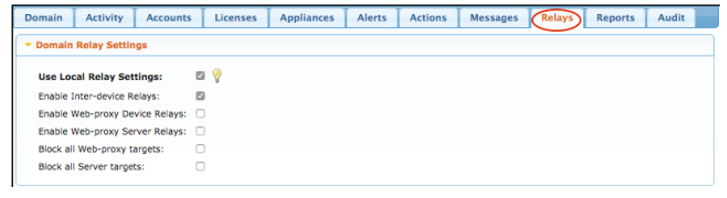
Then define Device Relays and Access Filter. In our example we have reserved a pool of addresses that we are sure is not used by the system. - Define Device Relays – Device Virtual Addresses.
The GateManager administrator has to allow a pool of addresses that will represent each remote device.
In this example, we use 192.168.0.200 as we have only one device.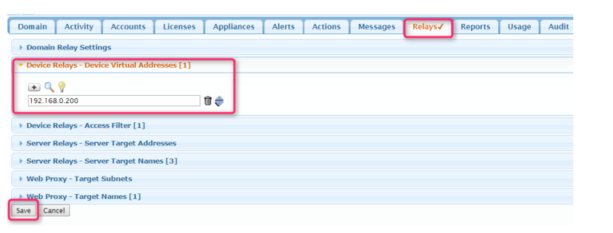
- Define Relay Access Filter.
You also need to define a Relay Access Filter. This is the subnet, which is allowed to use the relay connection. If you do not want to have any restrictions, simply add 0.0.0.0/0. Here we use 192.168.0.0/24.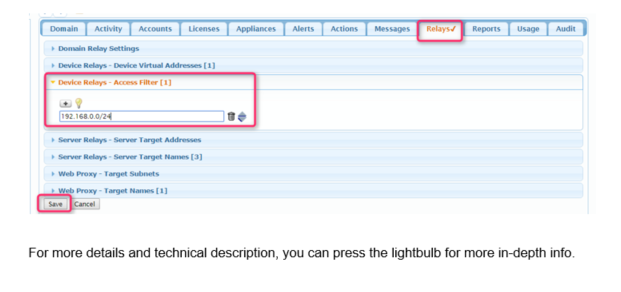
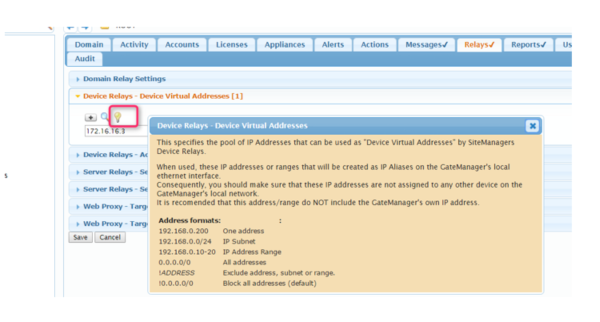
- SiteManager “Site1” Configuration (Receiving part).
Configuration in SiteManager GUI –> System -->Serial
In our example, Site1 is the receiving part. Verify the settings match the device you wish to connect to. Adjust Protocol, Serial Driver, Port, Interface (set to Any), and Baud Rate so it suits your environment. For our example, we use Telnet protocol and Standard as the serial driver. This could vary depending on the device.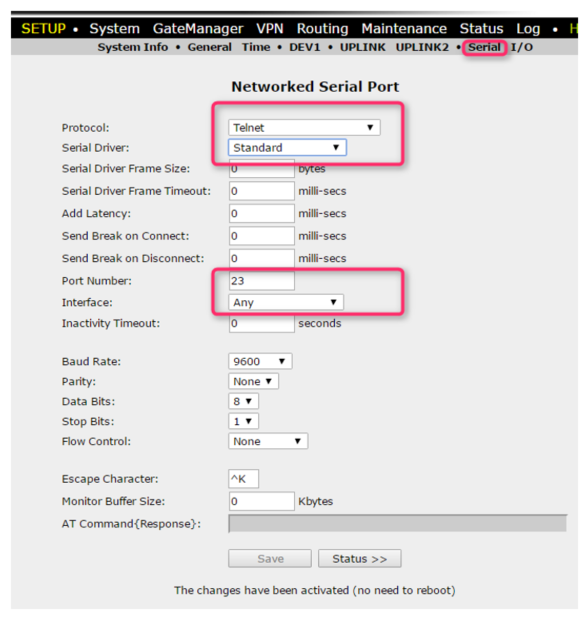
Device Relay
Then go to GateManager - Device Relays for the settings. Here we put our Device virtual address in and the Devíce Target address. Note the attached warning. The Relay must also be attached in the GataManager GUI. After it will go into IDLE status.
In this example we use port 2222, any port can be used as Device Virtual Address/port but we recommend not using port 23 and if possible use any port above 1024.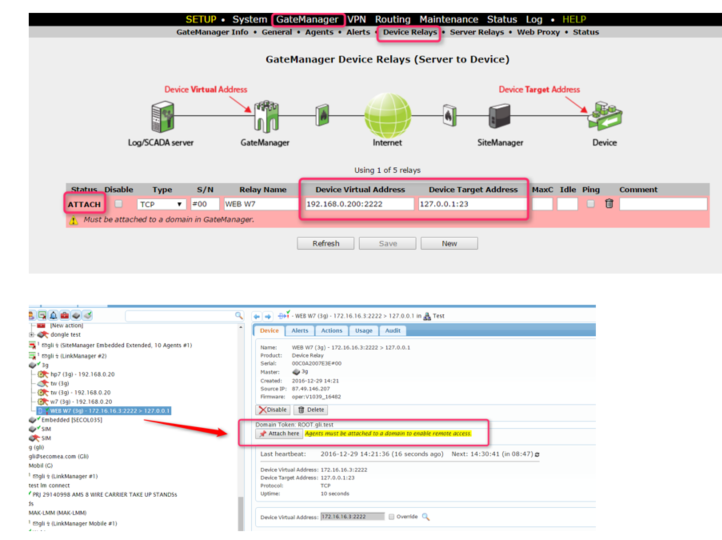
- SiteManager Site2 Configuration (Sending part).
The serial port on Site2
Configuration in SiteManager GUI - SiteManager --> System --> Serial
Site 2 in our example is the sending part. Adjust Protocol, Serial Driver, Port, Interface (set to any) so it suits your environment. Note the use of Auto-Relay Serial Driver.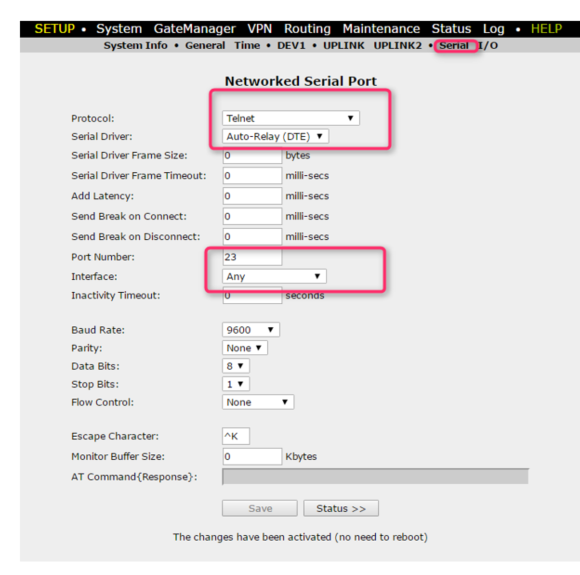
Server Relay on Site2
SiteManager – GateManager – Server Relays
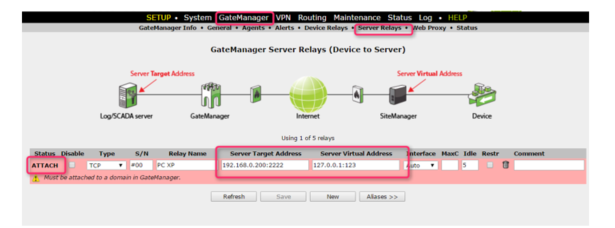
Note that the Server Virtual Address is set to 127.0.0.1:123 and cannot be different.
Server Target Address must match the corresponding setting on the Site1 Device Relay.
Paste from the SiteManager online help, regarding the Serial Driver:
“The auto-relay operating modes are like the corresponding bi-directional modes, but the SiteManager will automatically try to connect to the internal address 127.0.0.1:123 - assuming that there is a suitable static server relay with this Server Virtual Address forwarding the traffic to a central service (or via a device relay to another SiteManager's serial port).”.
This one also needs to be attached to the GateManager.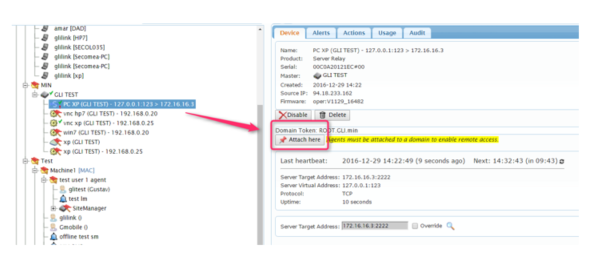
- Check the connection and log in to Switch.
In this example, we use Putty with a Serial Connection type to test the Serial to Serial communication between the SiteManagers. In this case, COM4 is in use and at Baud Speed 9600. These settings may of course vary depending on setup and devices.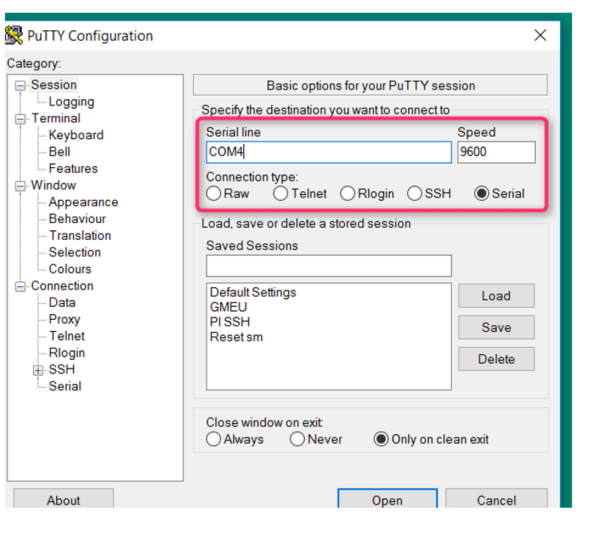
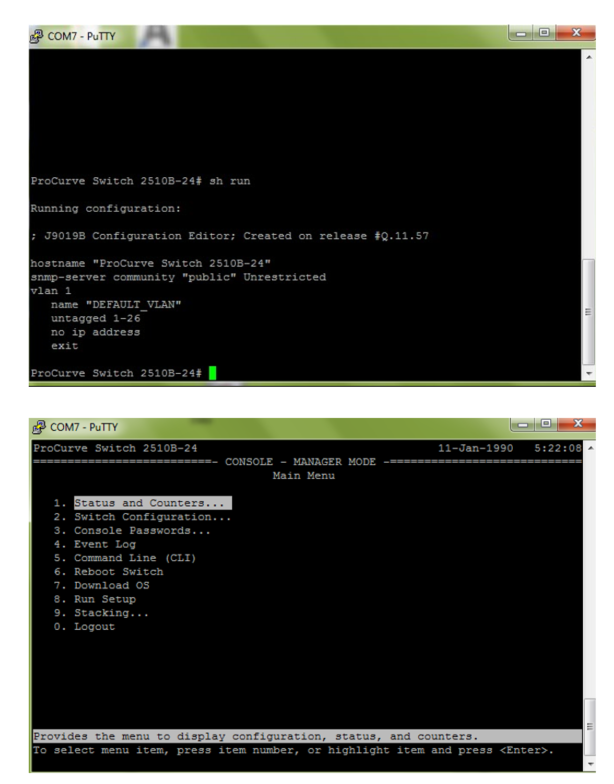
Was this article helpful?