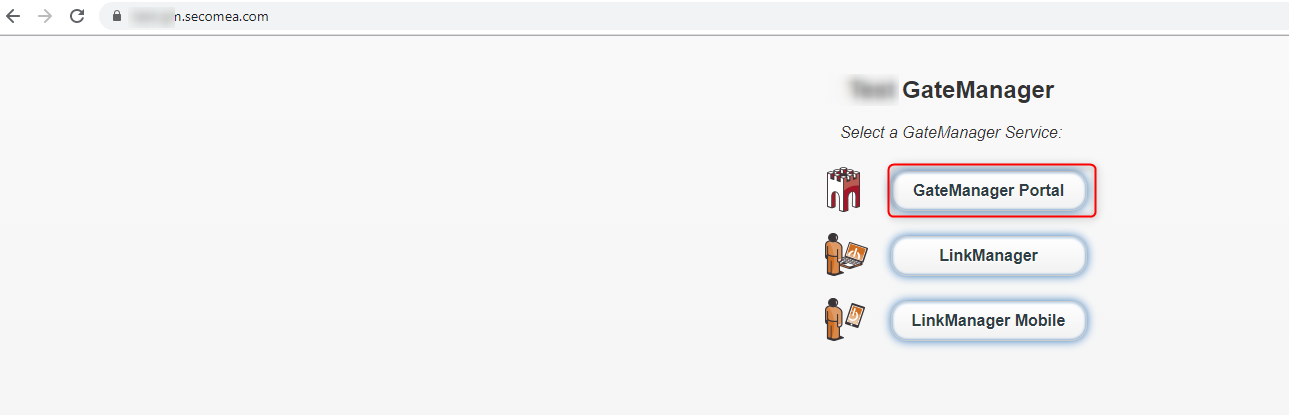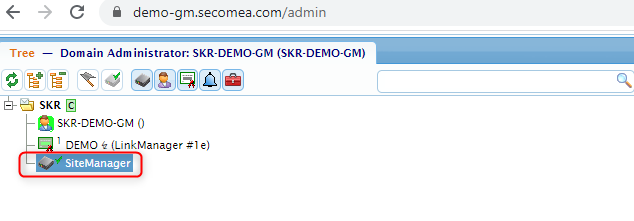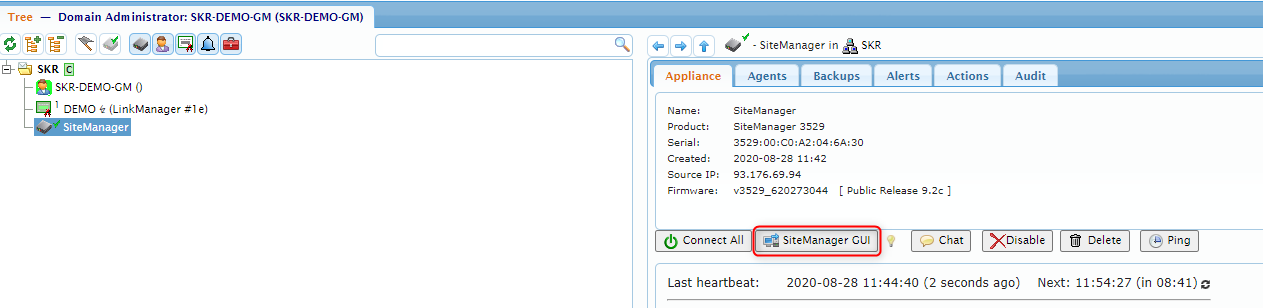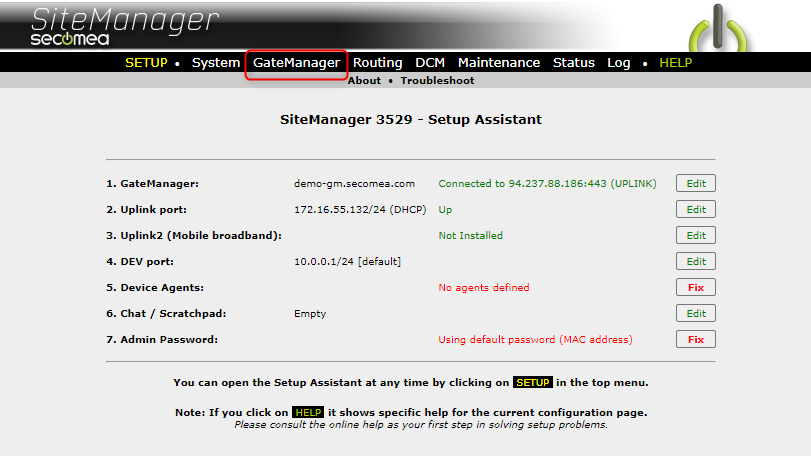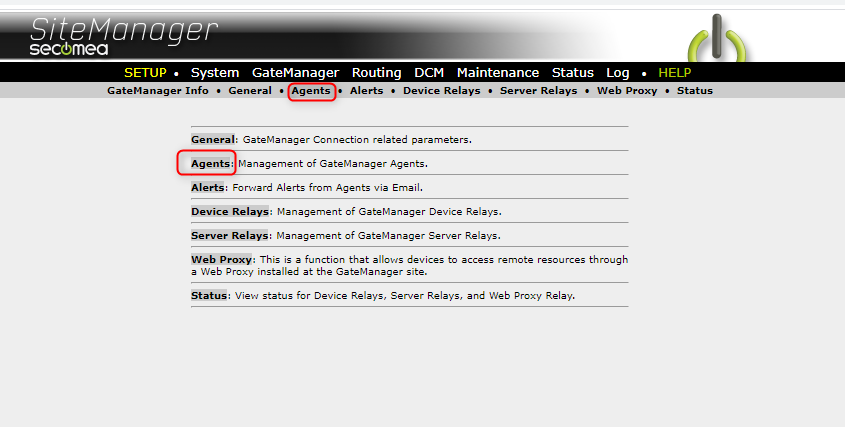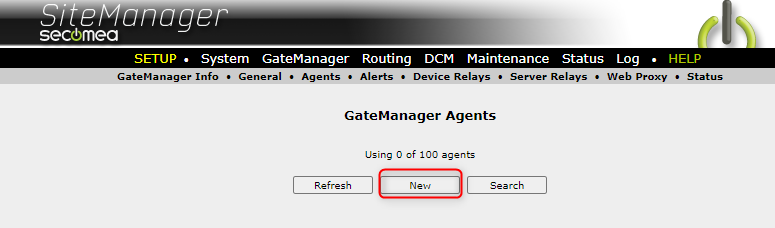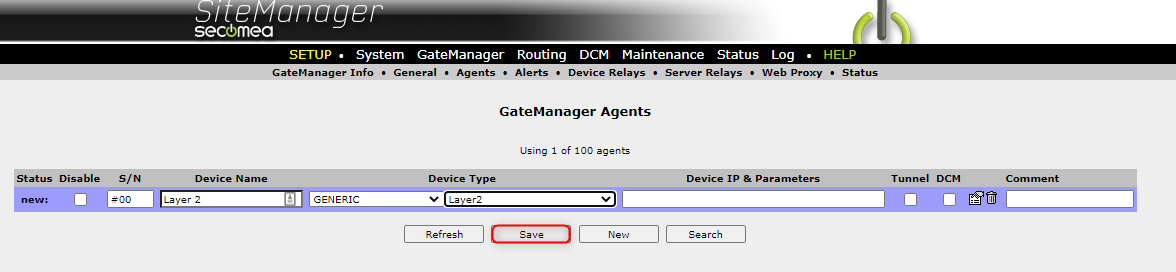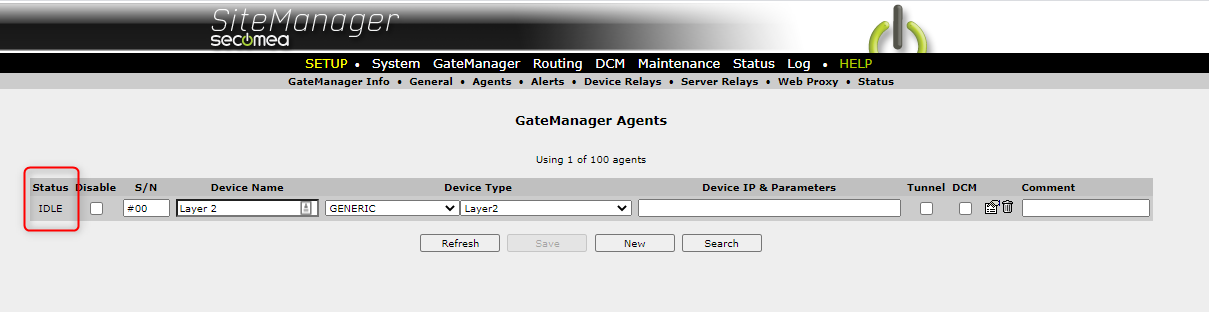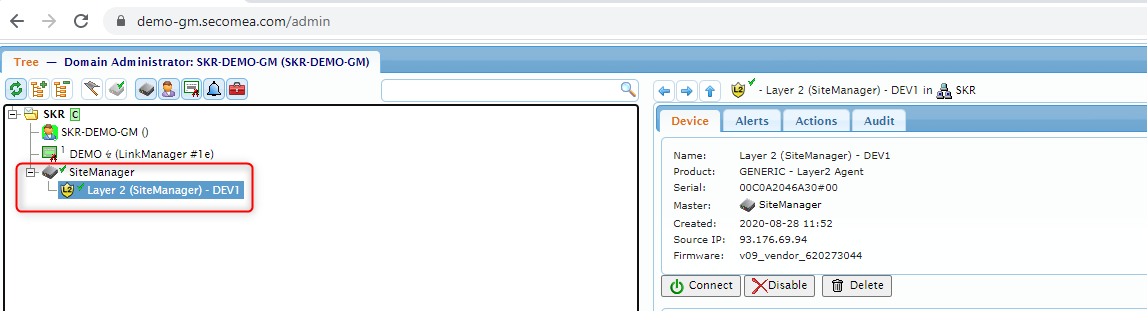Agent Setup
- 25 May 2021
- 1 Minute to read
- Contributors

- Print
- DarkLight
- PDF
Agent Setup
- Updated on 25 May 2021
- 1 Minute to read
- Contributors

- Print
- DarkLight
- PDF
Article summary
Did you find this summary helpful?
Thank you for your feedback
With this guide, you will be able to navigate your own SiteManager and create your Agent. This guide refers to all Secomea SiteManager and SiteManager Embedded Models / Versions.
When starting to add an Appliance Agent in your SiteManager the first step in this setup is to access your SiteManager, this is done by accessing your GateManager with your login:
- Log in to your GateManager: xxx.seomcea.com with your domain administrator + password:
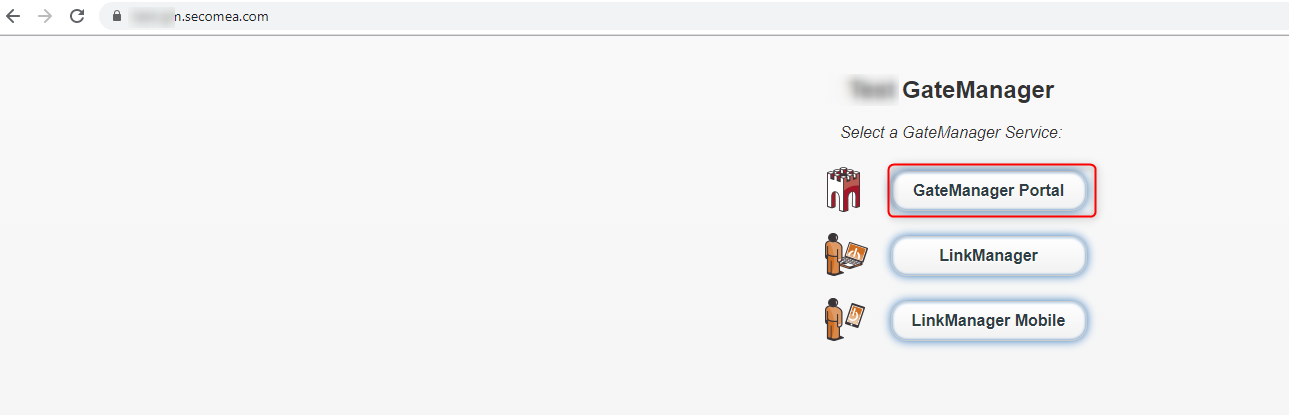
- Look in the left side tree view for the SiteManager you wish to configure the new Agent on:
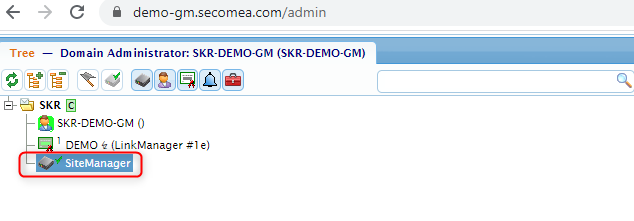
- Enter the “SiteManager GUI”
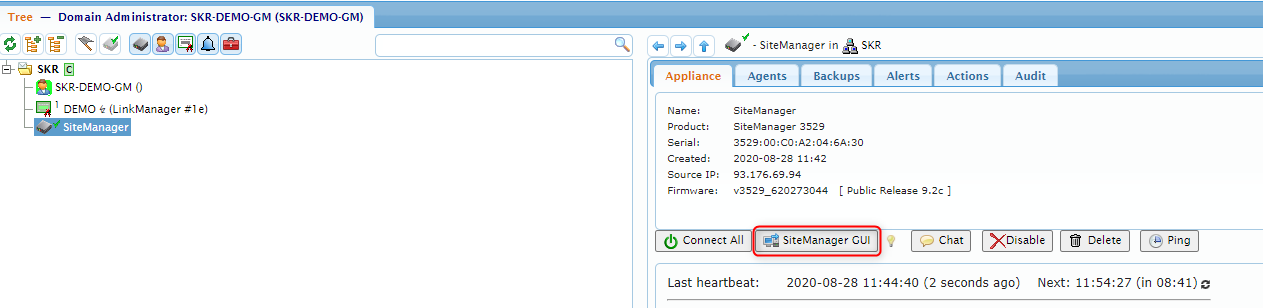
- From the “Setup” front page view of the SiteManager GUI, click on “GateManager”:
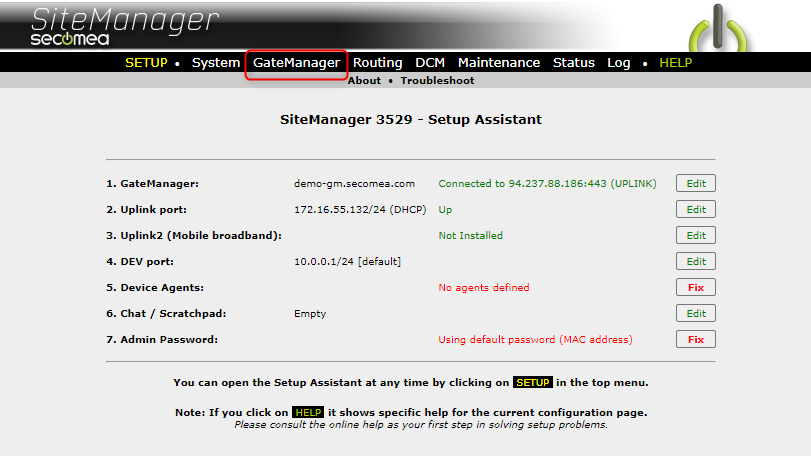
- Click on “Agents”:
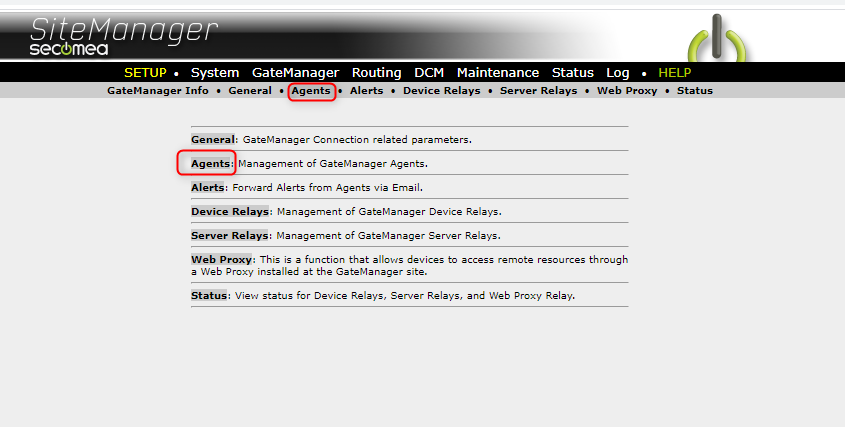
- Under GateManager Agents click on “New”:
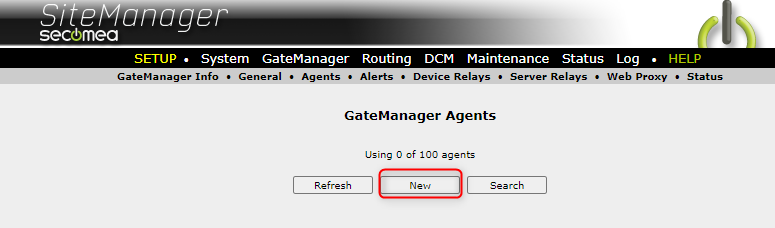
- Enter the information about your device:
- Device Name
- Select Device Type
- Enter Device Device IP & Parameters - Click on “Save” for your new Agent:
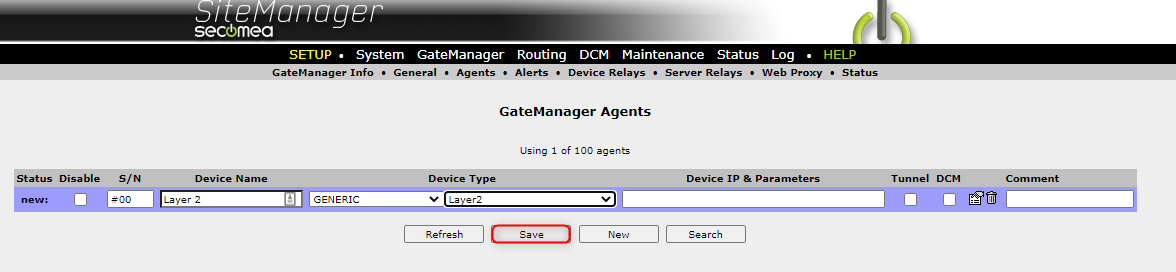
- Check “Status” for your Agent
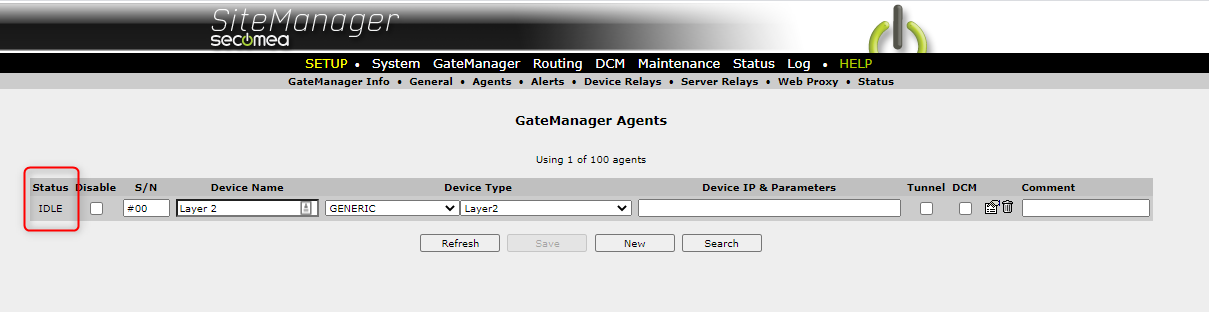
- Check that your Agent is available in your domain tree view:
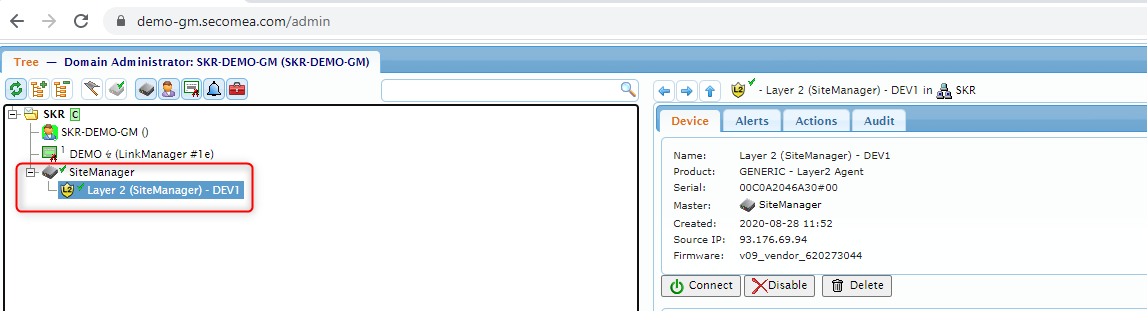
Was this article helpful?