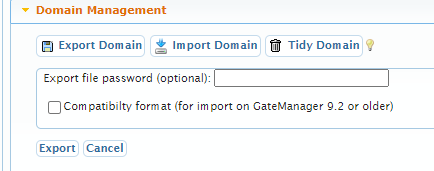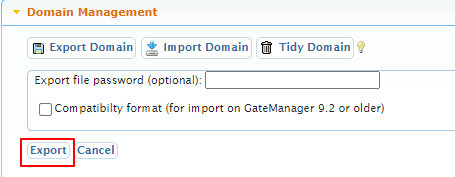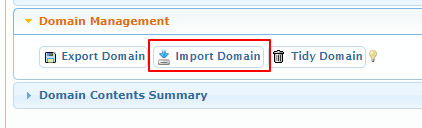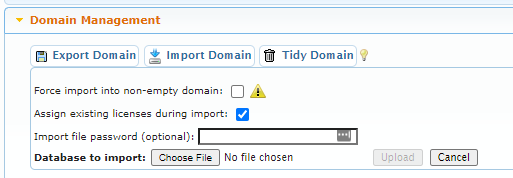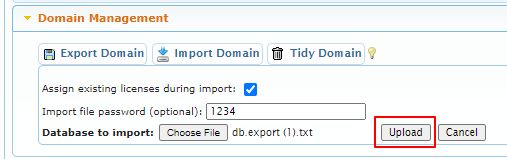Import/Export function
- 24 Mar 2021
- 1 Minute to read
- Contributors

- Print
- DarkLight
- PDF
Import/Export function
- Updated on 24 Mar 2021
- 1 Minute to read
- Contributors

- Print
- DarkLight
- PDF
Article summary
Did you find this summary helpful?
Thank you for your feedback
This is based on the 9.2B release.
This release has vastly improved import/export functionality and now support Logtunnel import / export for example.
This release has vastly improved import/export functionality and now support Logtunnel import / export for example.
Requires that you are either Server administrator or Distributor administrator
This is an advanced feature and should be used with caution.
This guide explains the function of the Import & Export tool.
You can find the feature by clicking a "domain folder" and in the "Domain" tab you will find "Domain Management".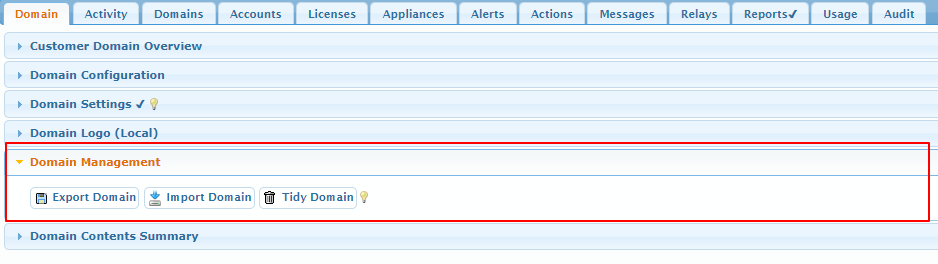
You can find the feature by clicking a "domain folder" and in the "Domain" tab you will find "Domain Management".
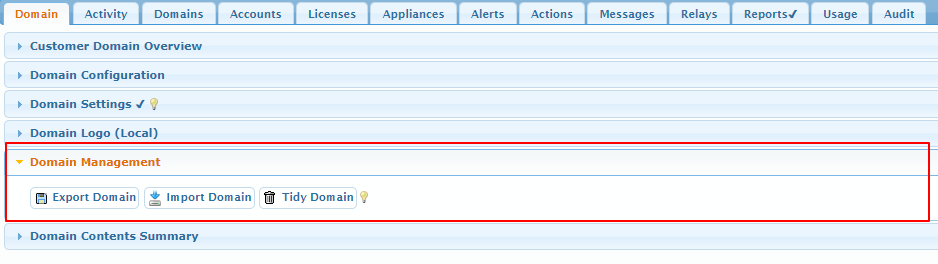
To export a domain
- Click the "Export domain" button.

- You can now set a password on the export you create, this password is used when you then import the file again on another domain for example.
If you are moving from a GateManager with 9.2B or newer firmware to a GateManager with 9.2 or older then you must check mark the "Compatilibty format" box.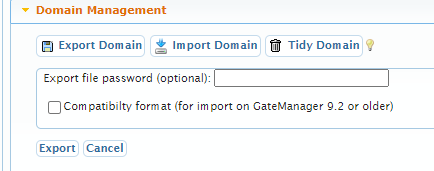
- Click "Export" and a file will be downloaded, this is used on the other GateManager or domain you want to import the content of the domain to.
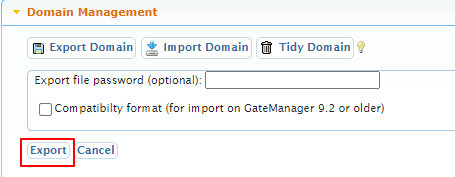
To import a domain
- Click the "Import Domain" button.
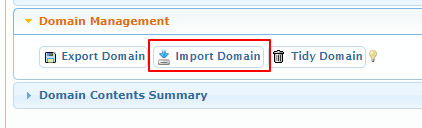
- To perform a import simply fill our the password field (if you set one)
Click "choose file" and select the file to be imported.
The option "assign existing licenses during import" moves any licenses in the Domain folder to the various locations that Licenses where assigned in the domain the export is from.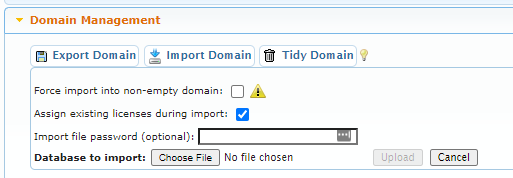
Note: You have the option to "Force import into non-empty domain" If the folder is not empty - this can have various consequences and should be used with caution, i.e. users with exact same username. - Click "Upload" and the import will be performed - refresh once it says it is done.
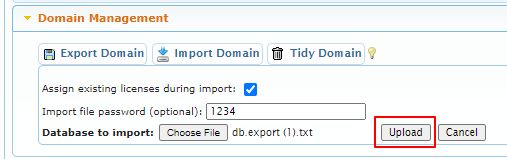
Was this article helpful?