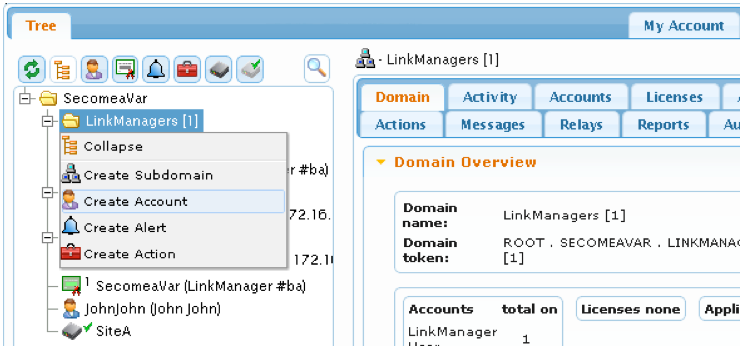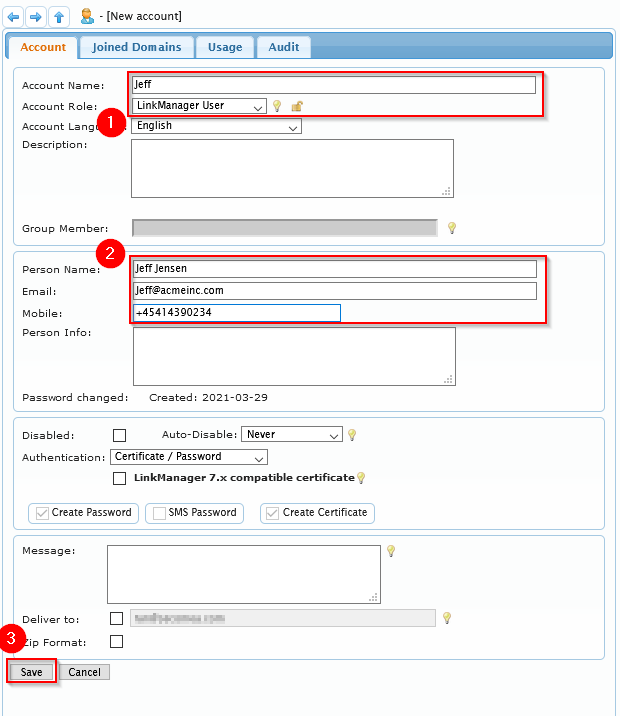GateManager - Organizing accounts
- 29 Mar 2021
- 1 Minute to read
- Contributors

- Print
- DarkLight
- PDF
GateManager - Organizing accounts
- Updated on 29 Mar 2021
- 1 Minute to read
- Contributors

- Print
- DarkLight
- PDF
Article summary
Did you find this summary helpful?
Thank you for your feedback
This article teaches you how to create Subdomains to let certain LinkManager users use certain Licenses.
This is useful in cases where you want to control which licenses are accessed by specific users and if you wish to ensure certain users always have a license available.
- Part of GateManager Premium domain Administrator article.
- Part of Organize equipment in domains article.
- We right-click the root domain and select Create Subdomain, and we create a domain called “LinkManagers”
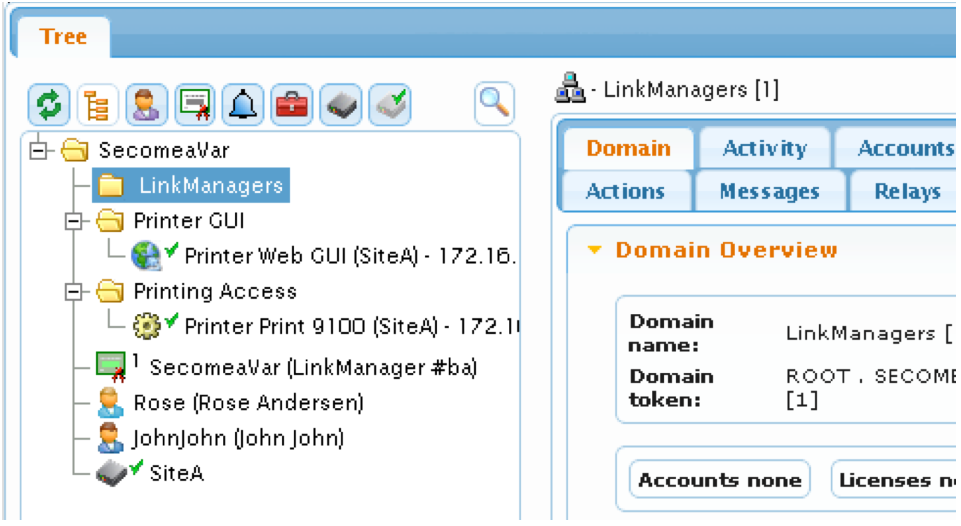
- Now we select the account Rose, and while holding down the left mouse button, we drag the account into the new domain.
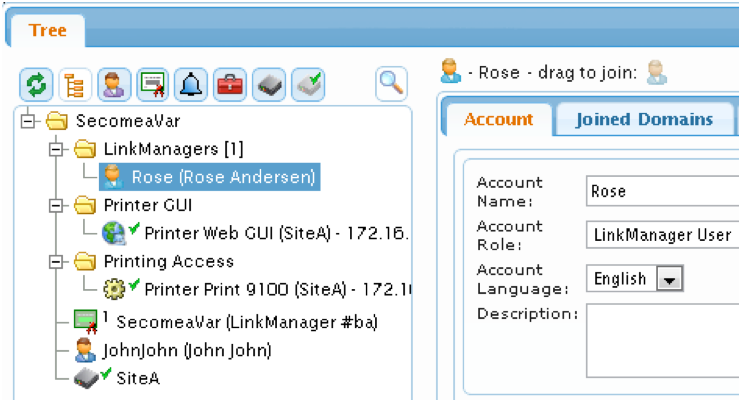
- We now need to ensure that a LinkManager license is available in the domain “LinkManagers”. In our case, we only have one “license pool” called “SecomeaVar”, and which contains only one license. We can choose to simply drag the license into the LinkManagers domain. This, however, means that other LinkManager accounts that potentially could be created in the root domain SecomeaVar will not be able to use the license. Therefore we leave the license in the root domain, and instead we “join” the license to the LinkManagers domain. We select the license, and we drag the icon on the right, into the domain for which the license should be available:
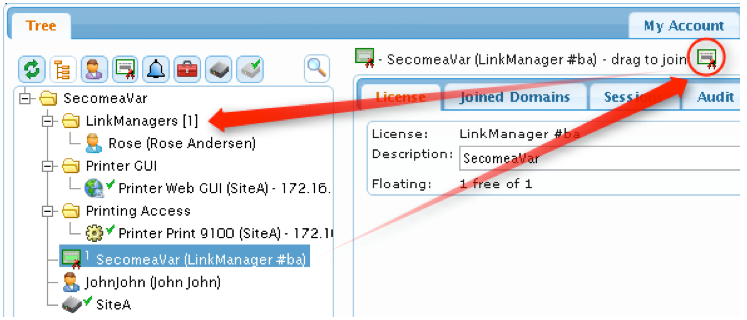
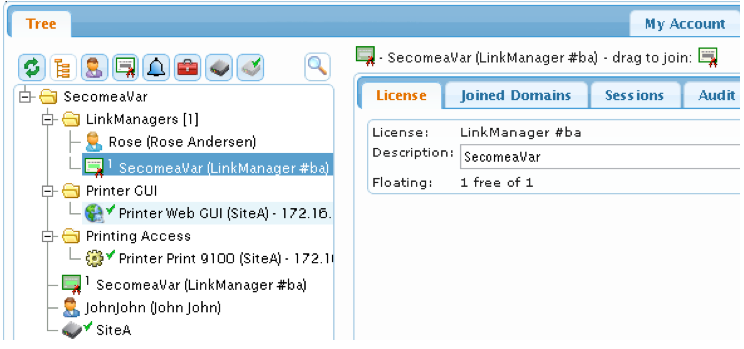 Now the license can be used for LinkManager accounts in both the root domain and the domain “LinkManagers”.
Now the license can be used for LinkManager accounts in both the root domain and the domain “LinkManagers”. - We now want to create our LinkManager account “Jeff”. We select the domain LinkManagers, right-click and select Create Account.
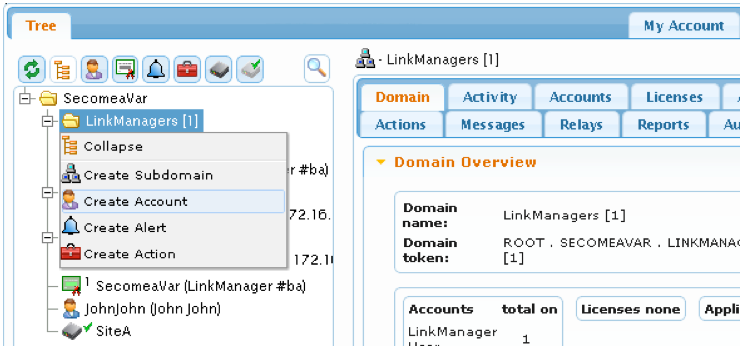
- We fill in the minimum details for the account:
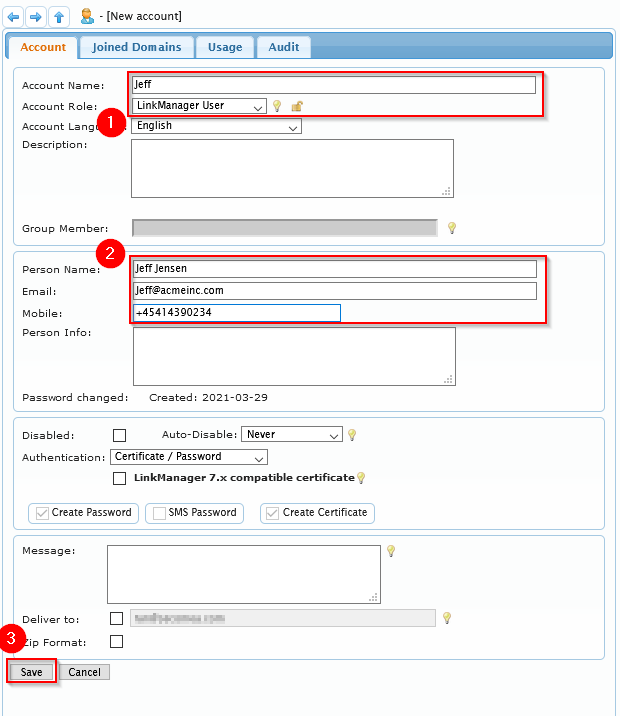
Pressing save will send an email to the user with instructions on how to set their password
Was this article helpful?


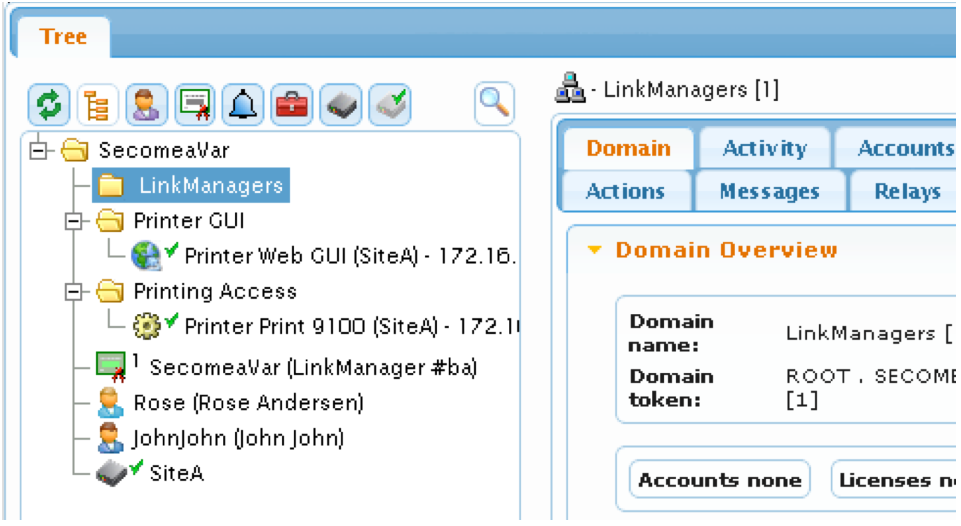
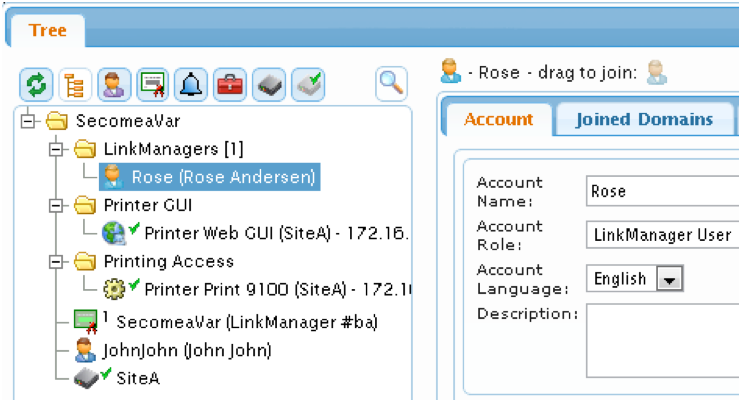
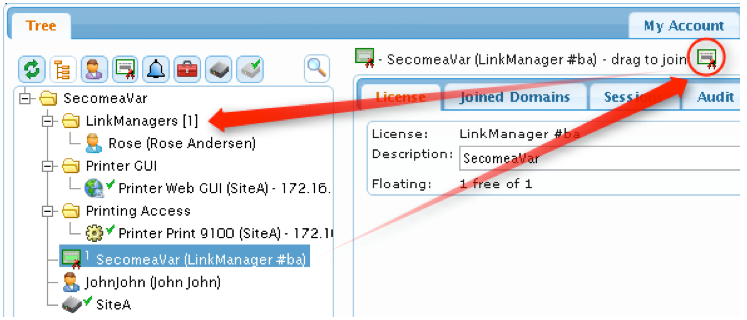
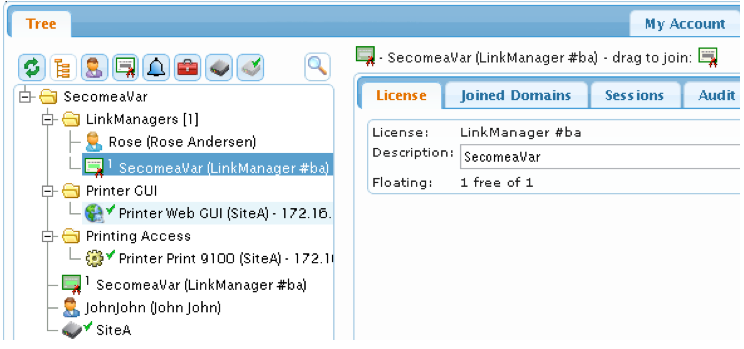 Now the license can be used for LinkManager accounts in both the root domain and the domain “LinkManagers”.
Now the license can be used for LinkManager accounts in both the root domain and the domain “LinkManagers”.