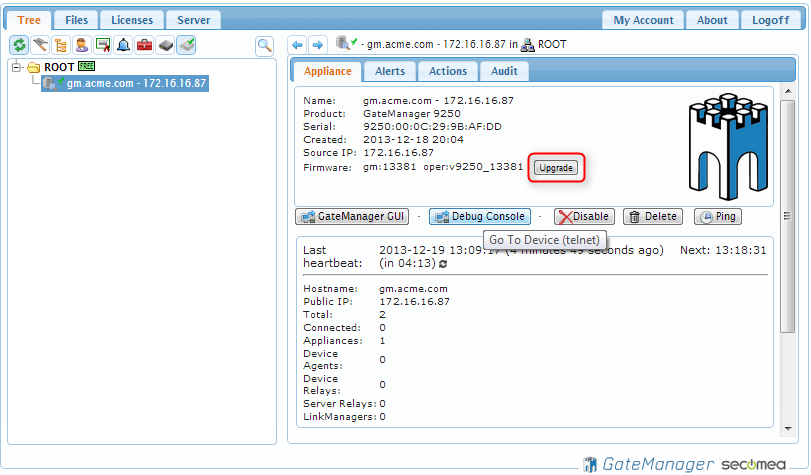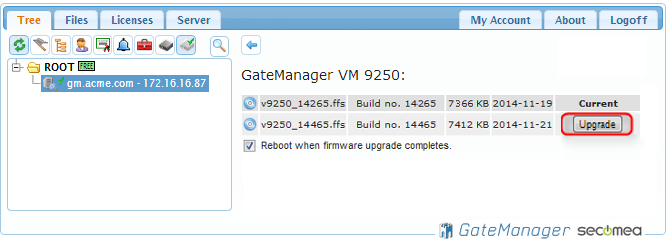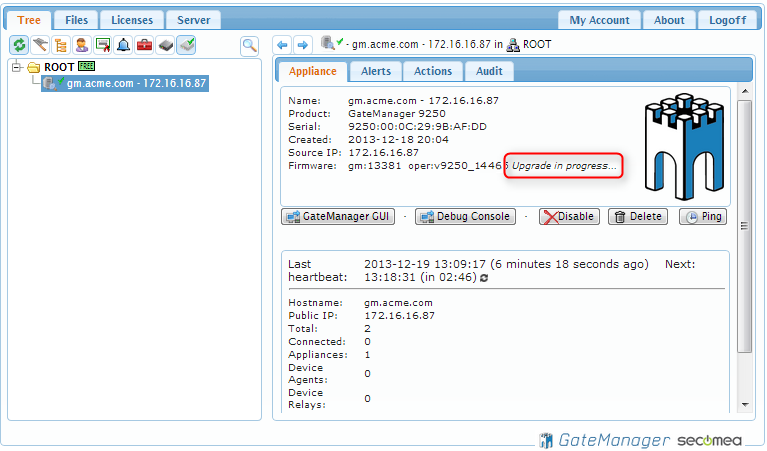- Print
- DarkLight
- PDF
Upgrading the GateManager 4250/4260/8250/9250 firmware
Article Summary
Share feedback
Thanks for sharing your feedback!
The firmware for GateManager model 4250/4260/9250 is in the format: v4250_xxxxx.ffs / v4260_xxxxx.ffs / v9250_xxxxx.ffs
The firmware for GateManager model 8250 is in the format: Secomea_GateManager_Installer_x.x.xxxxxxxxx.tgz
(xxxxxxxxx denotes the firmware/build version)
The Firmware can be found here: Click here
- Select Files > Firmware, and press the "plus" icon.
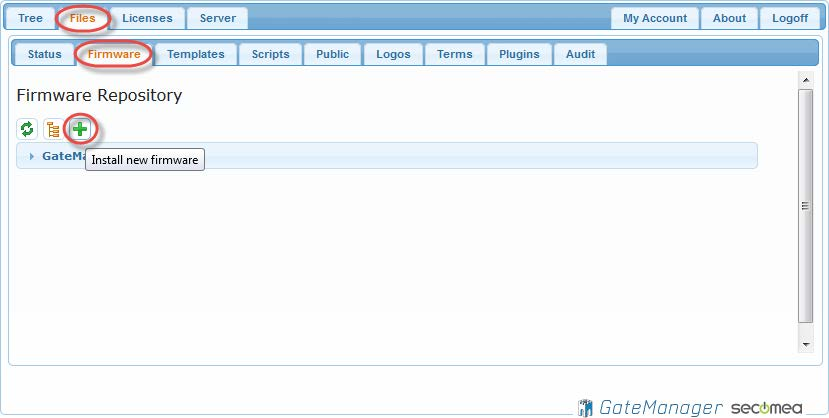
- Click "Browse" to browse and chose the file (it will be a .ffs file or .tgz file depending on the GateManager model) and click "Upload".
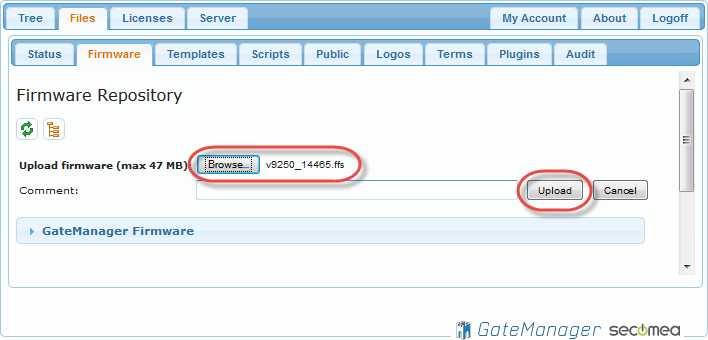 Wait for the firmware to finish uploading.
Wait for the firmware to finish uploading. - Select the "Tree" menu, and click on the “ Show Appliances ” Icon in the top Icon list, and you should then see the GateManager server listed. In this example, it is called “gm.acme.com - ….”.
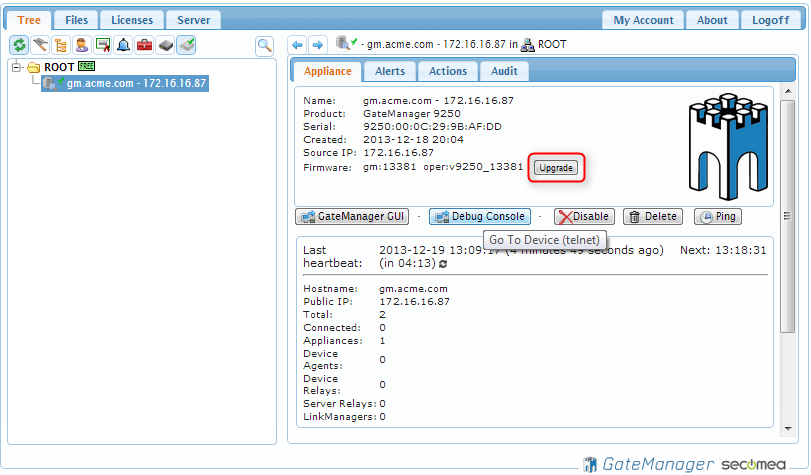
- Click the "Upgrade" button.
- Click the "Upgrade" button next to the relevant firmware.
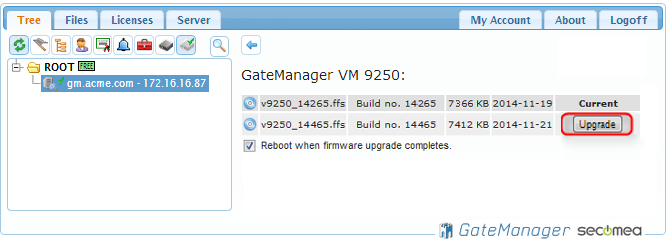
- Upgrading the server will only take a few seconds, "Upgrade in Progress..." will be shown on the screen. The server will restart after the upgrade is complete.
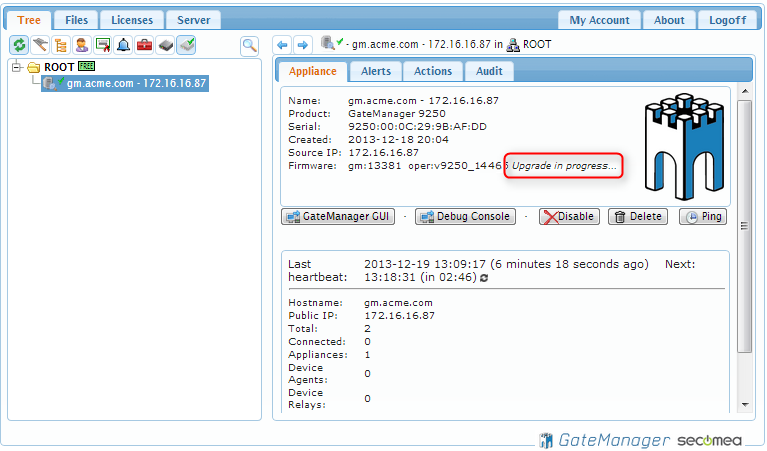
- After the server has been upgraded, it is advisable to log off and log in again, and also press [F5] to refresh your browser cache.
Was this article helpful?

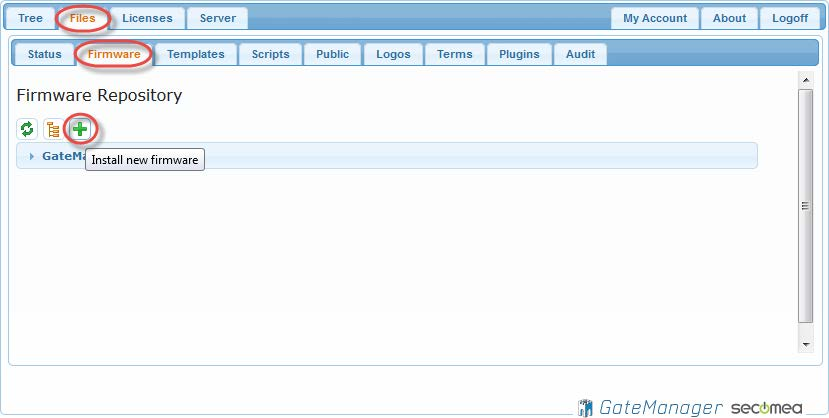
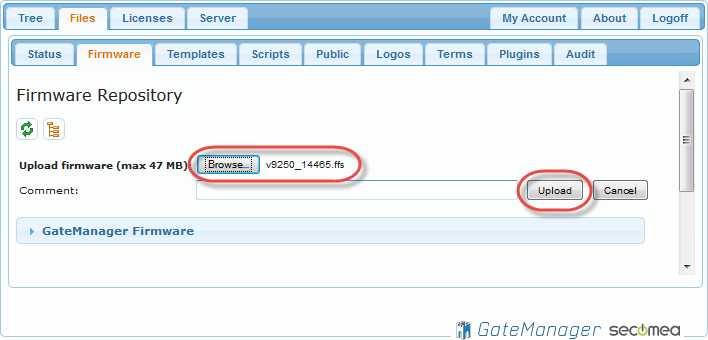 Wait for the firmware to finish uploading.
Wait for the firmware to finish uploading.