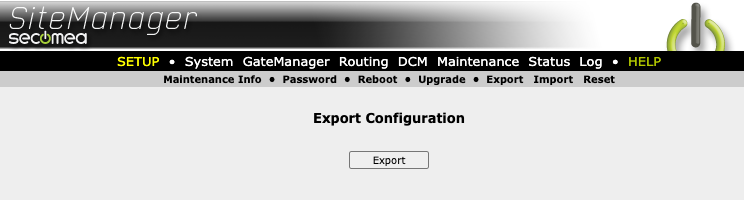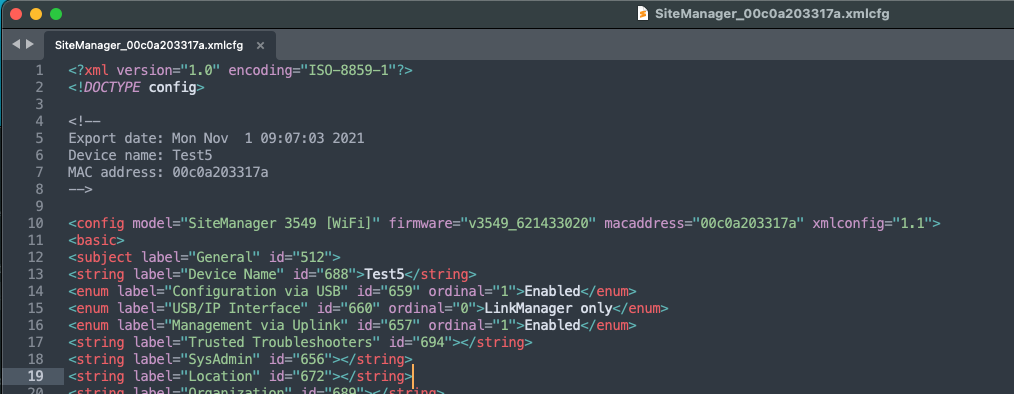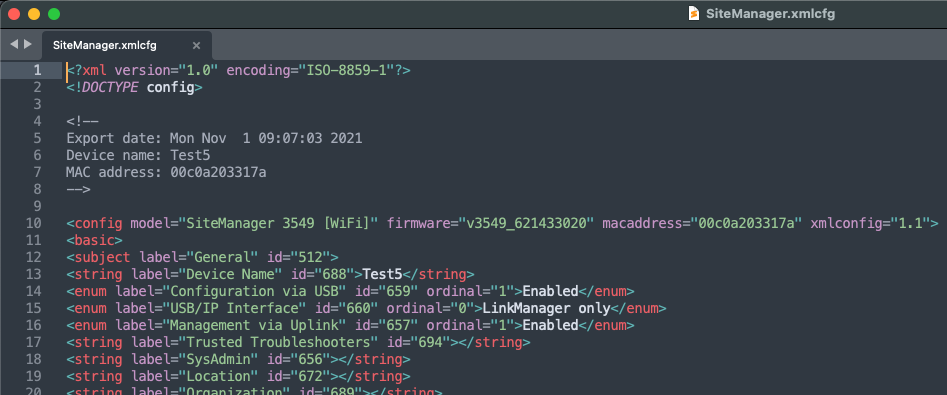Project certificates - mass deployment tool
- 08 Nov 2021
- 2 Minutes to read
- Contributors

- Print
- DarkLight
- PDF
Project certificates - mass deployment tool
- Updated on 08 Nov 2021
- 2 Minutes to read
- Contributors

- Print
- DarkLight
- PDF
Article Summary
Share feedback
Thanks for sharing your feedback!
Summary:
The Project certificates are a set of generic certificates enabling the admin to create a standard configuration profile for SiteManagers, including DCC configuration information. This simplifies the mass deployment of DCC across multiple SiteManagers.
On first connection, project certificates will be recognized by the DCC and replaced with unique certificates for each SiteManager.
Security
Please strictly control access to the Project Certificates and resulting Configuration files.
Store your Project Certificates confidentially.
Store your Project Certificates confidentially.
Prerequisites
- You need Administrator access to DCC & GateManager/LinkManager.
- Access to a SiteManager
- You need to know how to configure SiteManager and DCC.
Download and use of Project certificates:
Enable and download certificate sets:
As a DCC admin you can download and enable project certificates. You can activate certificates for yourself, or for other users.
- Login to DCC as an administrator.
- Go to the Account setup tab
- Under your Company or subunit click the Key button.

- Create a new certificates set by clicking the + button.
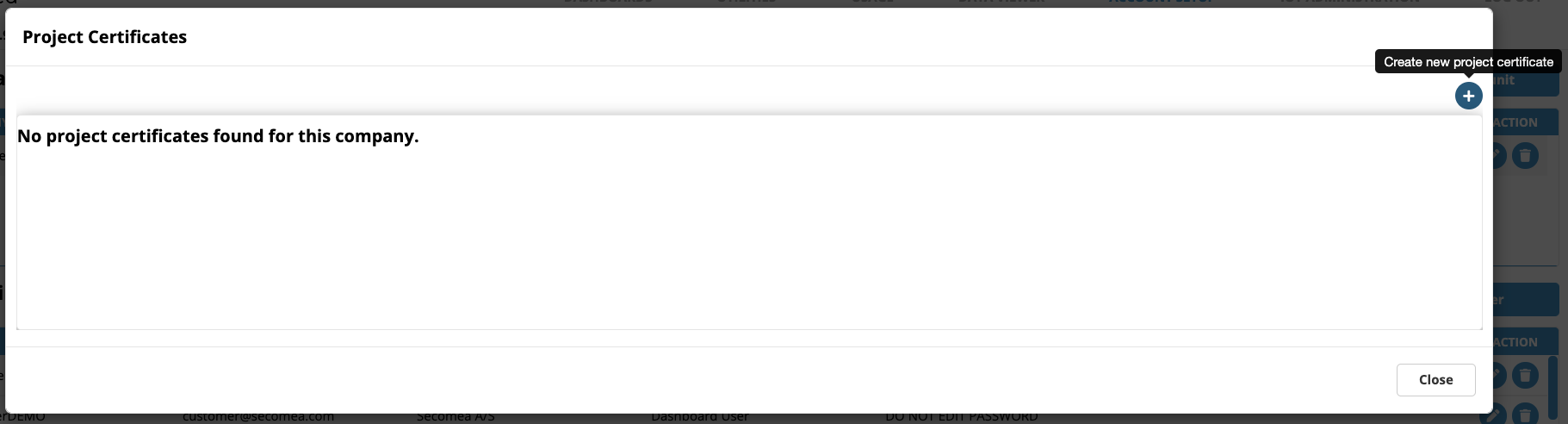
- Fill in the fields, then click click create ( clicking create starts the download of the zip file containing the certificates).
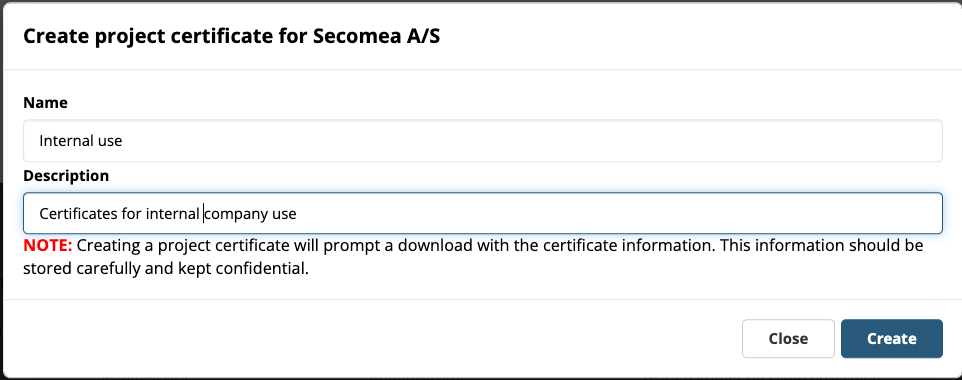
- The Project certificates have been created and downloaded.
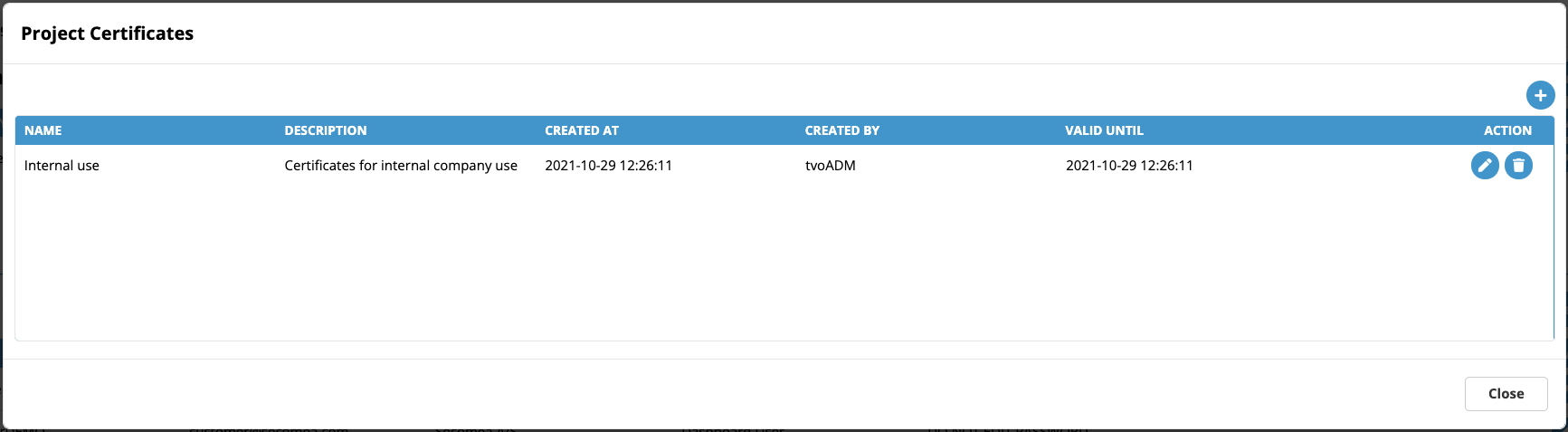
- To prevent unwanted future use of Certificates, you can delete the Project certificate from the registry. New SiteManager will not be able to connect to DCC via the same certificate.
Notice !
Already deployed SiteManagers will not be affected, only new deployments with the certificates will be denied upon connection to DCC.
Using the certificate set :
- The certificate can be manually unpacked and installed into SiteManager.
- Or it can be used to create a mass-deployment configuration file for multiple SiteManagers.
Recommended procedures for creating a mass deployment file.
- Setup a SiteManager with the configurations you need for the project (Interfaces, agents, routings, etc).
- Setup Data collection (through DCM configuration)
- Disable all DCM functions.
- Unpack and install the certificates in DCM > Certificates
- Export the entire configuration
- Clean the configuration of device specific details, for example, mac address
Step by step :
Login to SiteManager via GateManager or LinkManager access
- Setup the SiteManager as needed for the project.
Connected and with operative Device agents: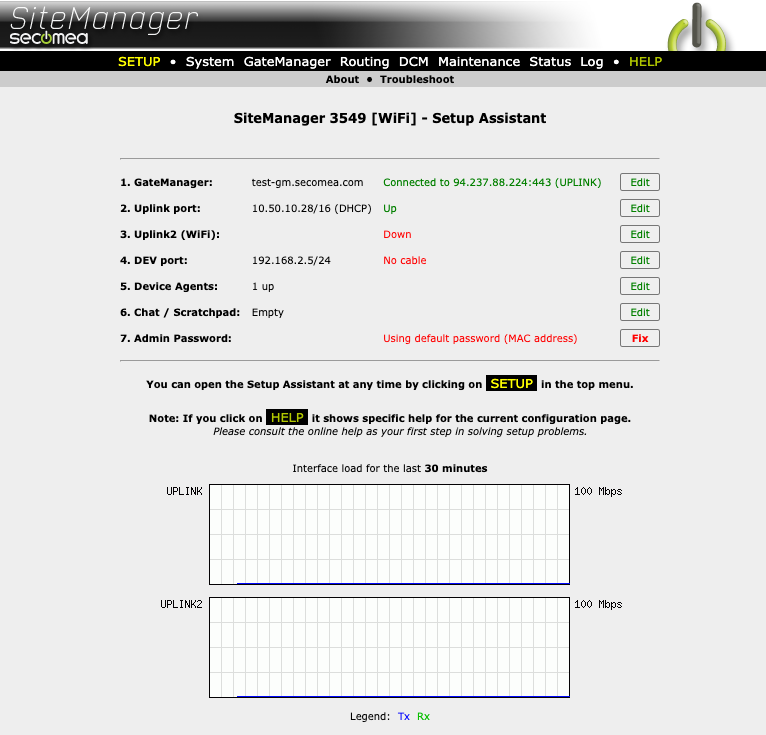
- Data collection configured:
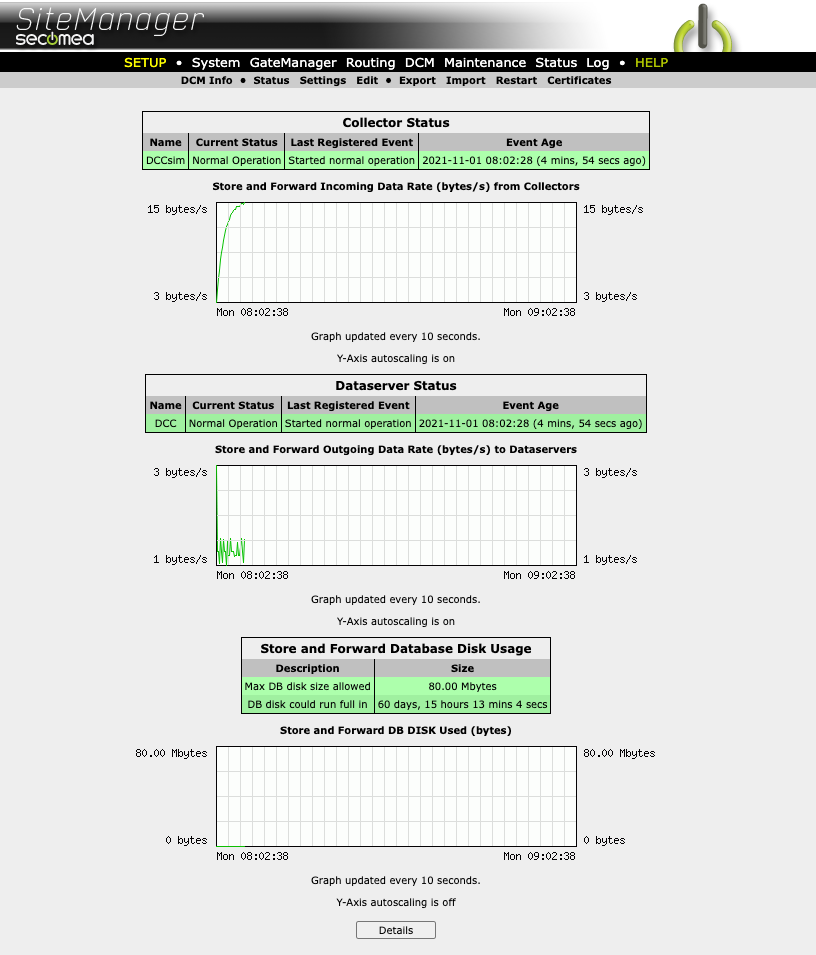
- All DCM functions disabled (DCM > Settings)
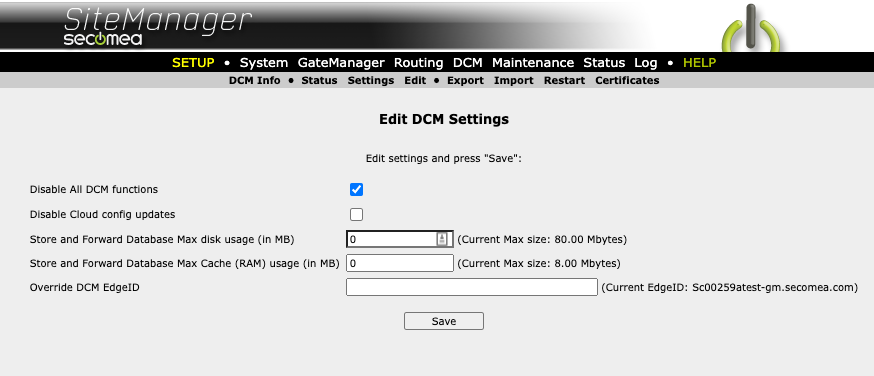
a. Install the Project certificates set in the certificate storage (DCM > Certificates) by replacing the certificates installed in step 2.
b. Unpack the projects certificates Zip file onto your PC.
c. Go to the SiteManager certificate storage (DCM > Certificates) page.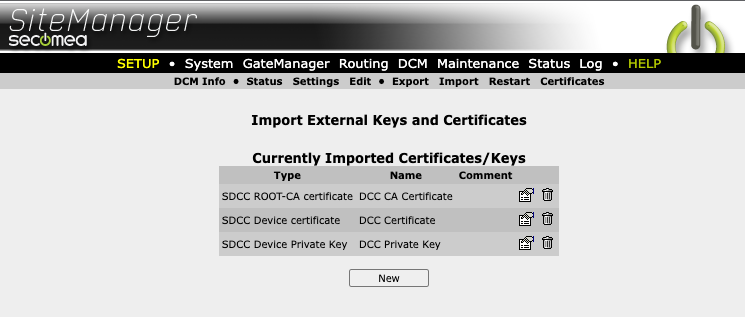 d. Click edit button to the right of the relevant certificate. Check the certificate name if you're in doubt.
d. Click edit button to the right of the relevant certificate. Check the certificate name if you're in doubt.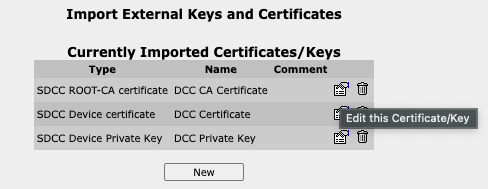
e. Choose the relevant certificate file from the unpacked set. If you're unsure, check the Certificate 'Name' column.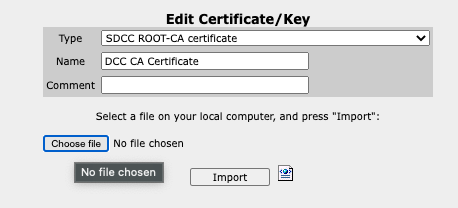
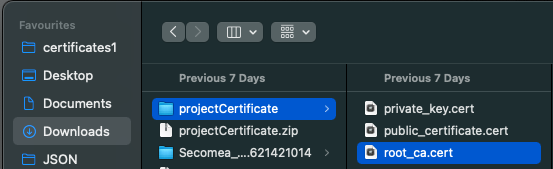 f. Click Import
f. Click Import- Export the configuration (Maintenance > Export)
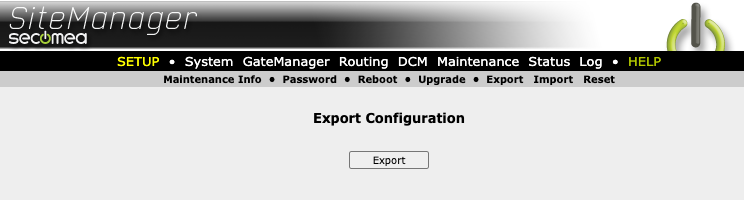
- Delete the Mac-address from the file name.
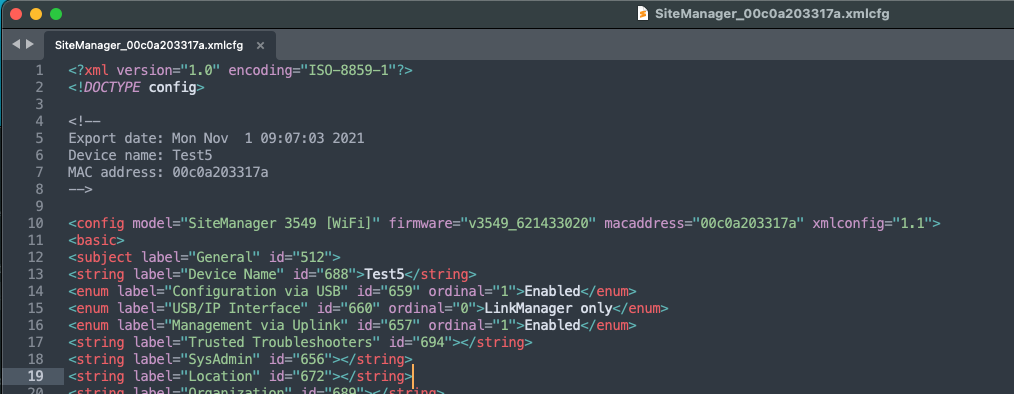
This leaves the resulting filename: SiteManager.xmlcfg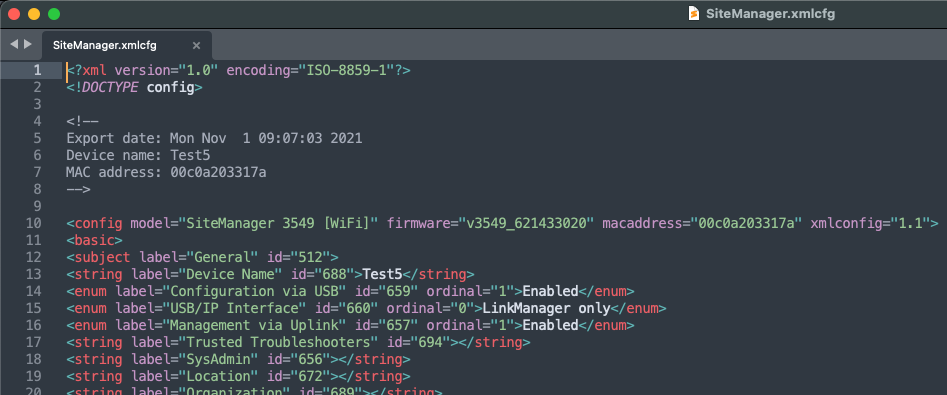
Mass deployment:
There are several methods for deploying a readymade configuration file en masse.
- Place the configuration file on a USB stick and run the file for installation on connected SiteManagers. (All users with physical or online access to a SiteManager)
https://kb.secomea.com/docs/starthere - Install the configuration file in an GateManager action that can be executed ad hoc. (GateManager admins)
https://kb.secomea.com/docs/working-with-actions - Combine the action with an alert function to automatically install it into new SiteManagers. (GateManager admins)
https://kb.secomea.com/docs/combining-alerts-and-actions
Was this article helpful?


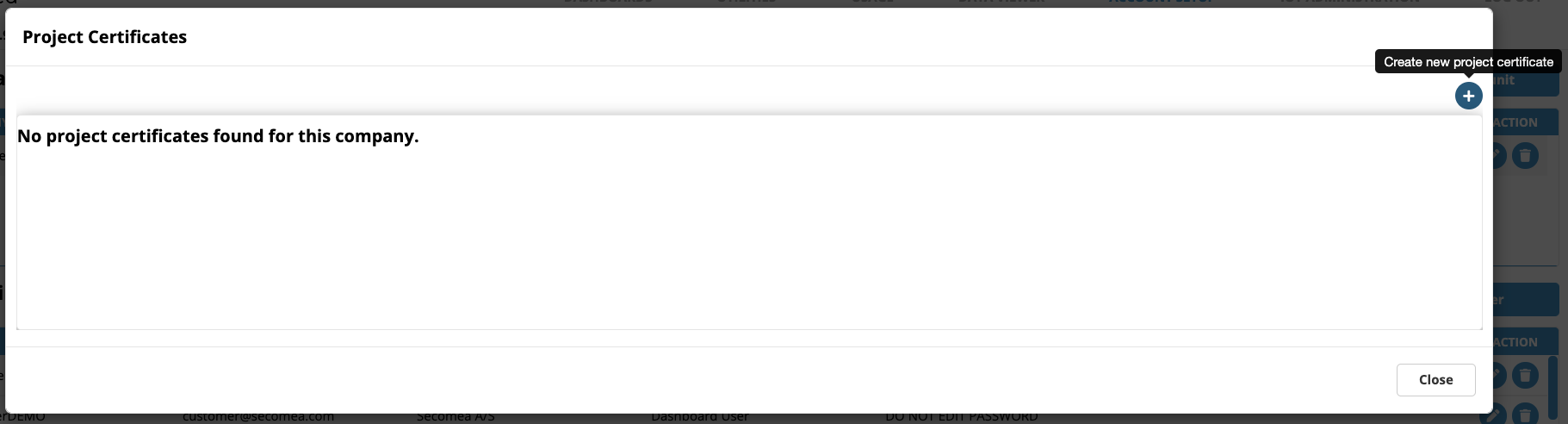
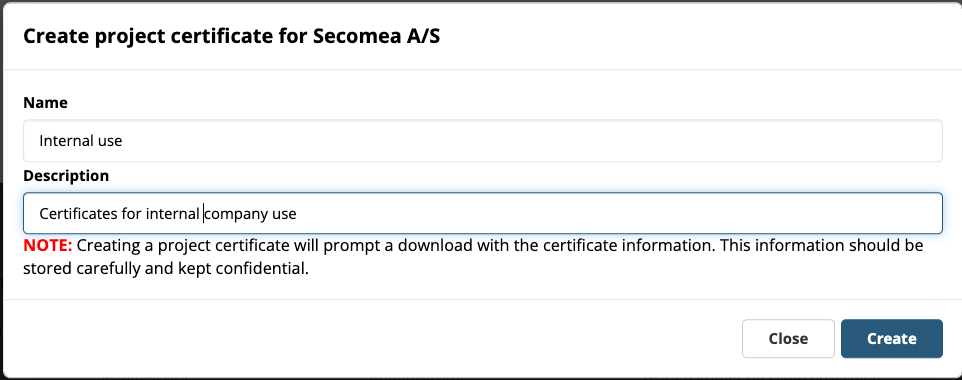
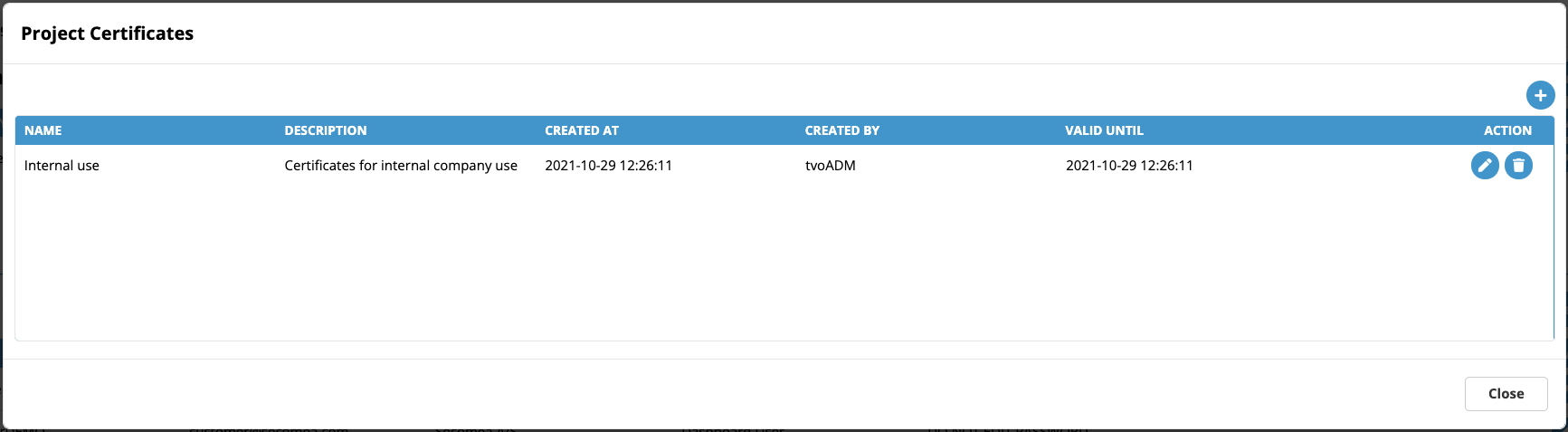
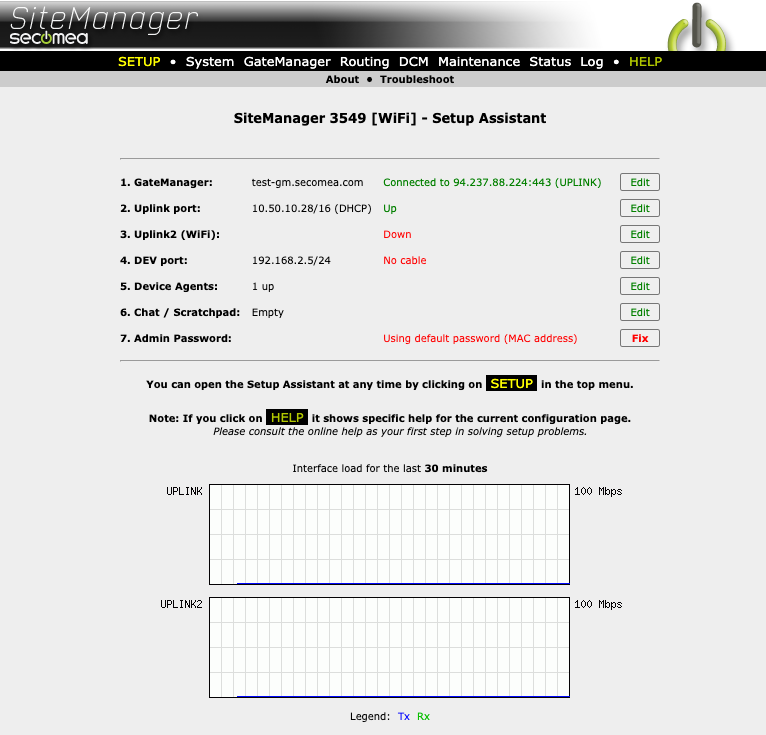
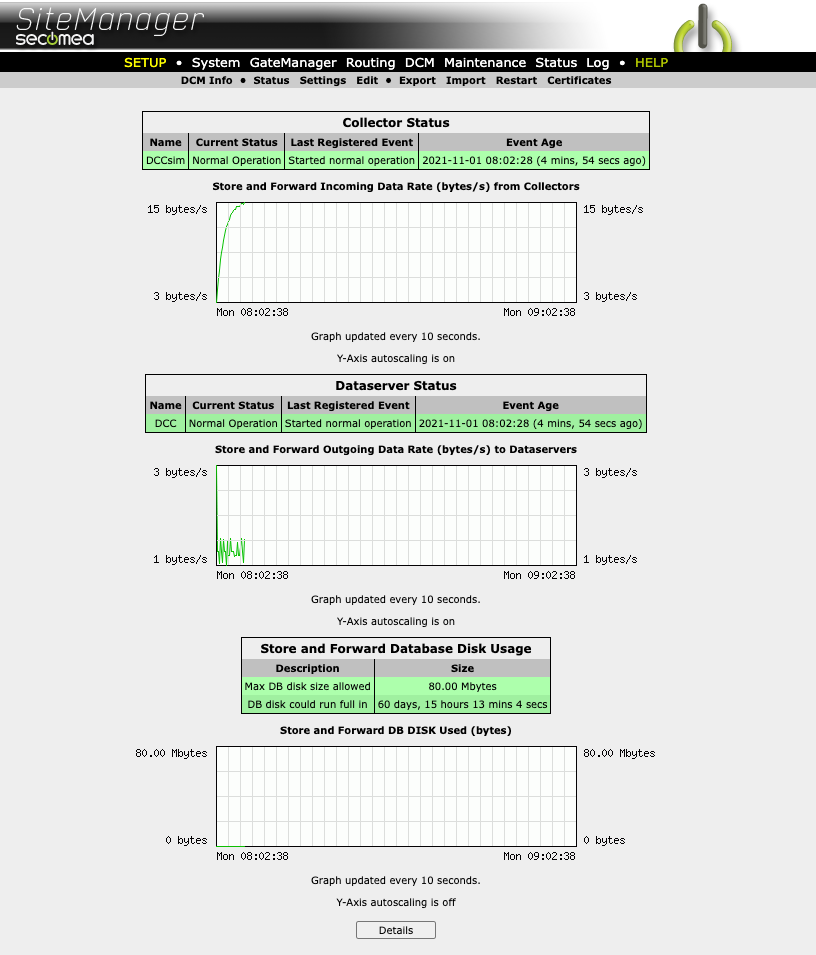
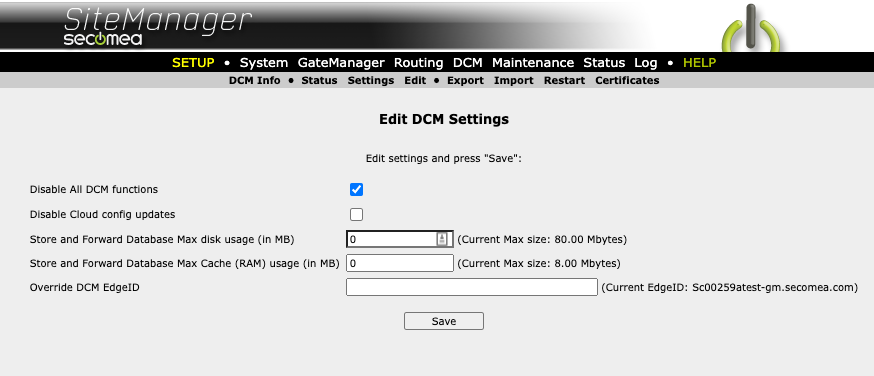
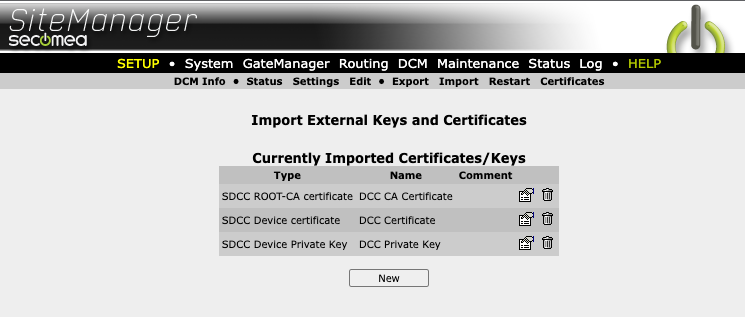 d. Click edit button to the right of the relevant certificate. Check the certificate name if you're in doubt.
d. Click edit button to the right of the relevant certificate. Check the certificate name if you're in doubt.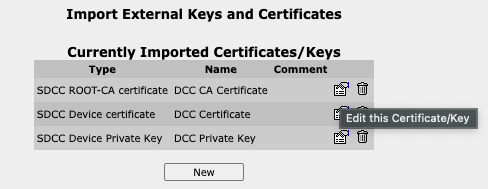
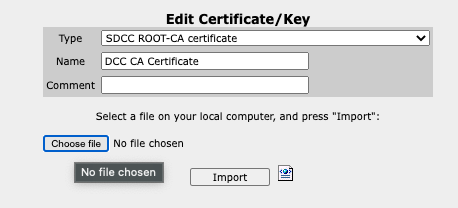
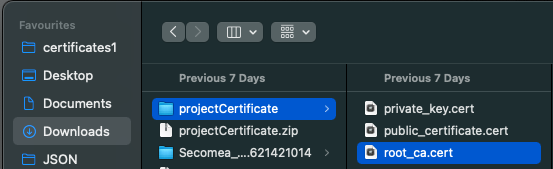 f. Click Import
f. Click Import