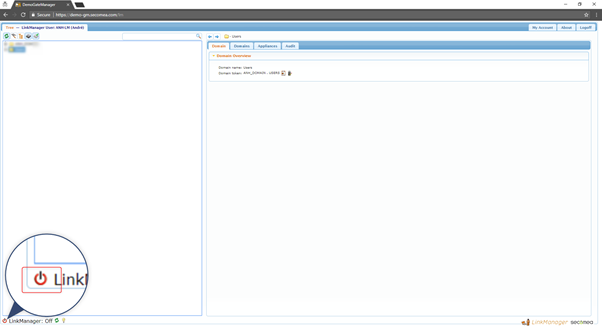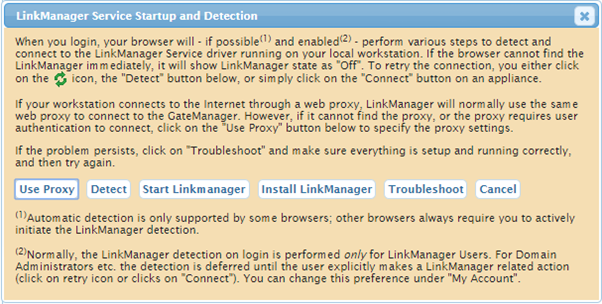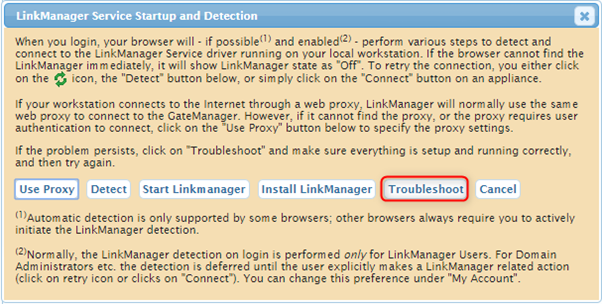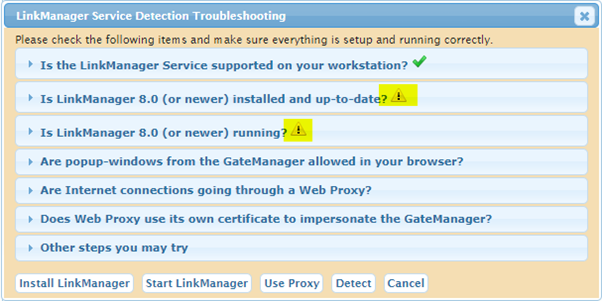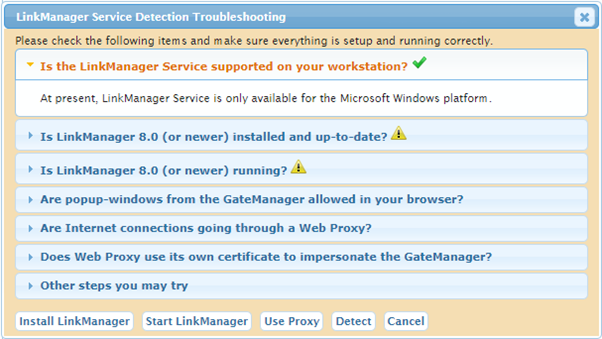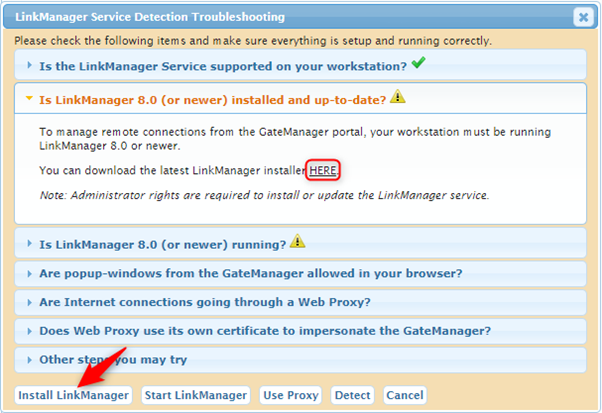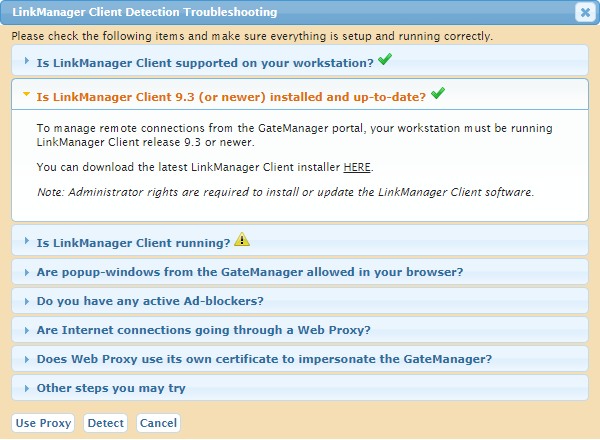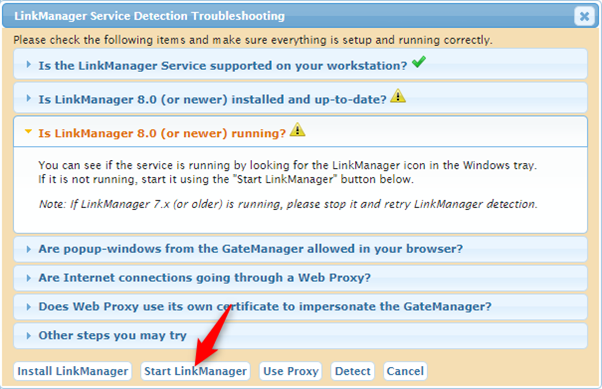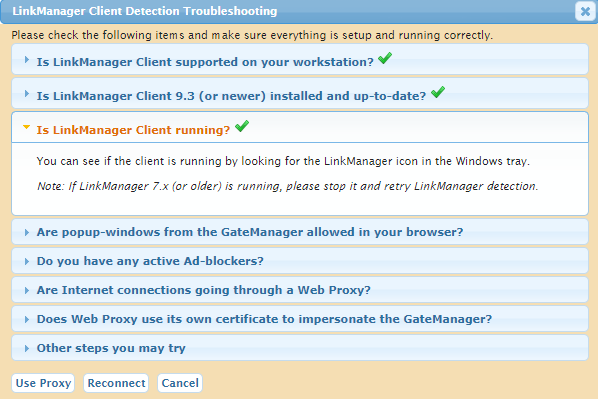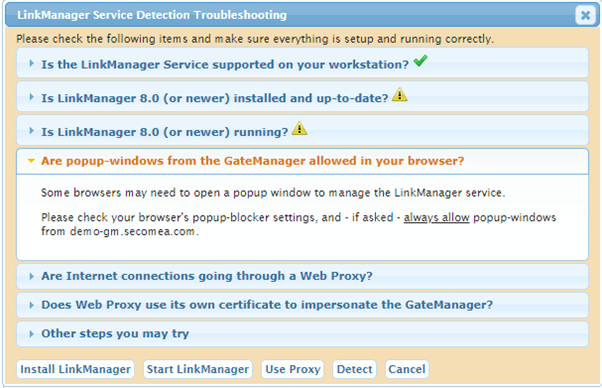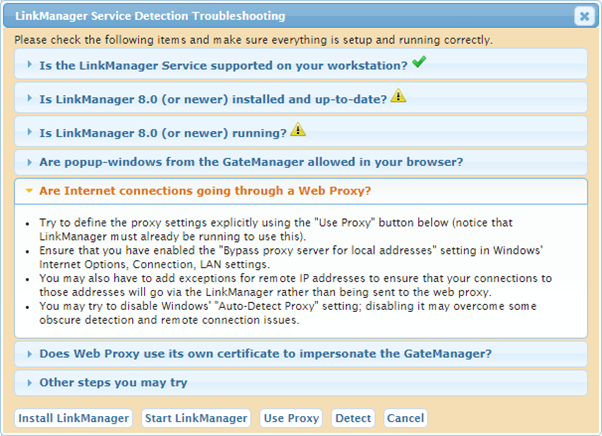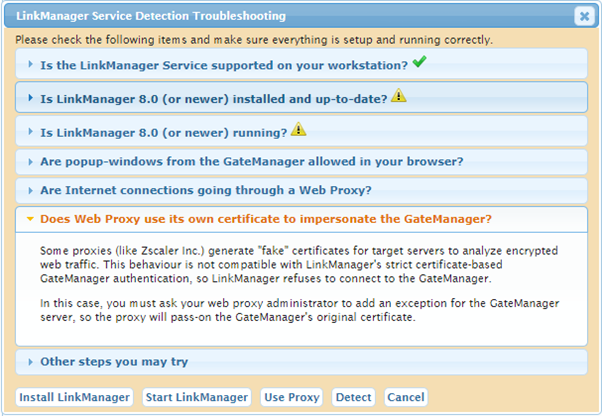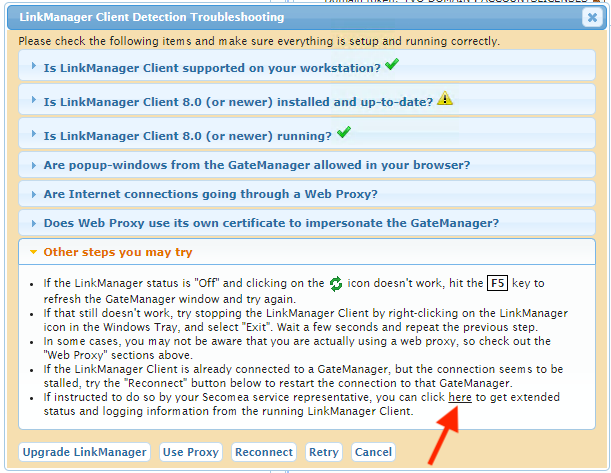How to use the LinkManager troubleshooting tool
- 05 May 2021
- 1 Minute to read
- Contributors

- Print
- DarkLight
- PDF
How to use the LinkManager troubleshooting tool
- Updated on 05 May 2021
- 1 Minute to read
- Contributors

- Print
- DarkLight
- PDF
Article Summary
Share feedback
Thanks for sharing your feedback!
This article covers LinkManager version 8 and the new LinkManager now includes an easy-to-use troubleshooting tool.
The tool is, among other things, able to check if your machine is able to run LinkManager, if the LinkManager software is up to date and if the LinkManager software is running.
This article will cover the 7 troubleshooting options in the troubleshooting tool and how to use them.
LinkManager Service Startup and Detecting tool.
- To open the LinkManager Troubleshooting tool, click on the icon in the lower-left corner on the GateManager Window.
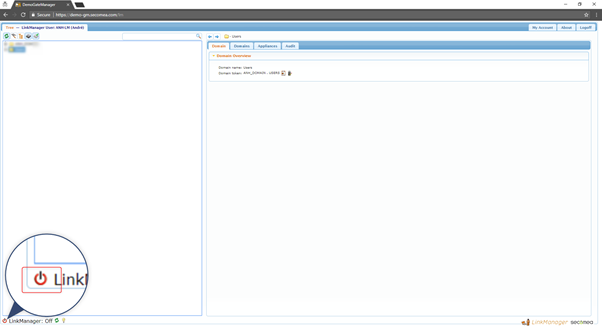
- The LinkManager Service Startup and Detection windows will look like this.
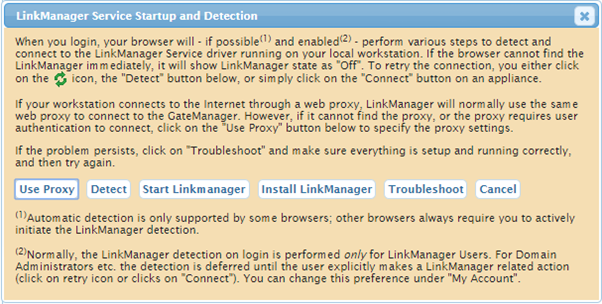
- Click on “Troubleshoot” to open it.
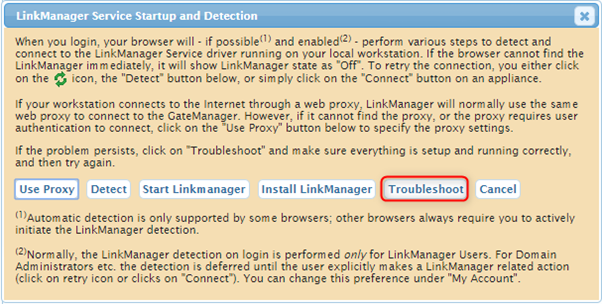
- If the troubleshooting tool detects any issues, it will be indicated by a yellow triangle with an exclamation mark inside. (see below).
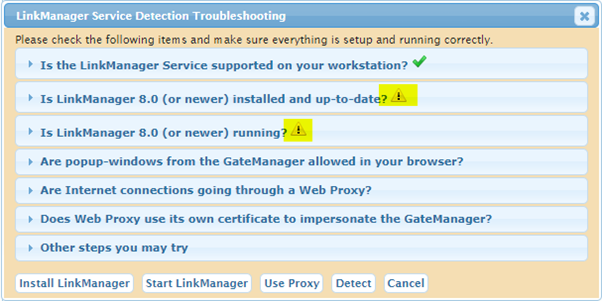
- Checking the Operation System.
The LinkManager Service is only available for the Microsoft Windows platform.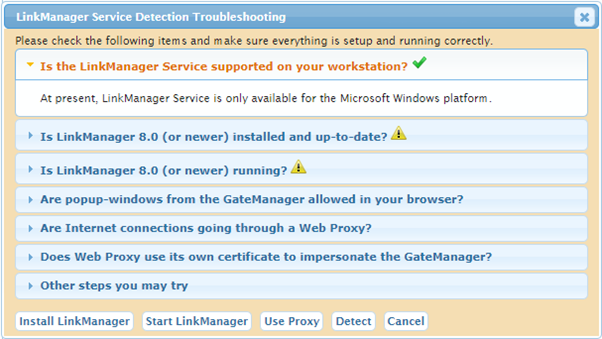
- Checking if LinkManager is installed.
If LinkManager is not installed you can click on “Install LinkManager” or the link “Here” to download the installer.
Note: To learn how to install LinkManager follow our guides for "Google Chrome", "Microsoft Edge" or "Mozilla Firefox", by clicking the links.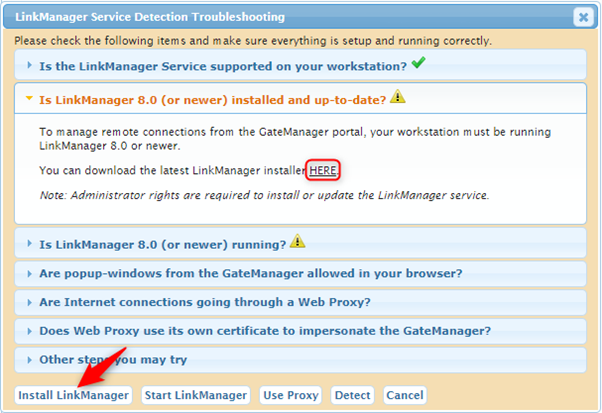
- When LinkManager has been installed successfully, it will be marked with a green checkmark (see below).
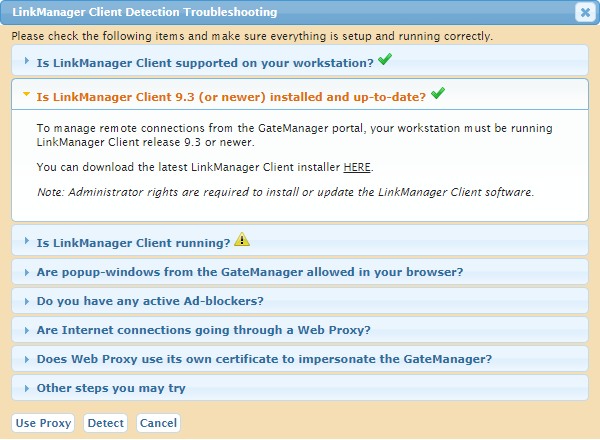
- Checking if LinkManager is running.
If the LinkManager isn’t running, click the “Start LinkManager”. The LinkManager Service can’t run if LinkManager 7 is running.
If you have LinkManager 7 also installed then read our guide "Using LinkManager while having LinkManager 7 installed".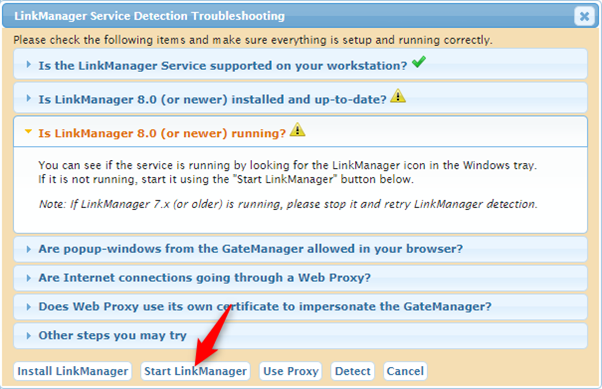
- When the Service has been started, it will be marked with a green checkmark. (see below).
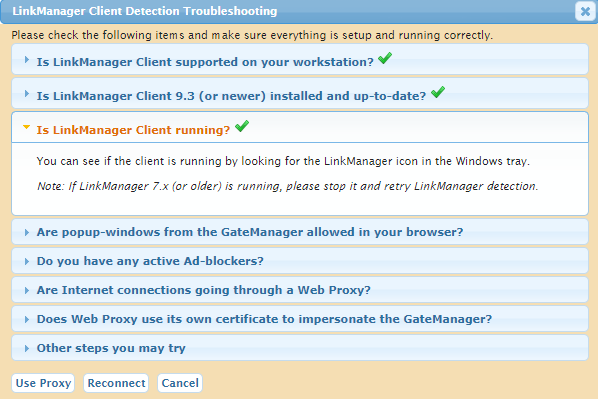
- Popup windows.
You might have to enable popups in your browser in order to download and detect the LinkManager Service. Below you will find links to guide you on how to enable popups.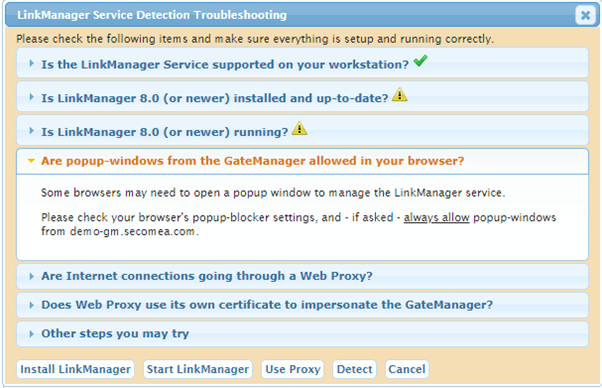
- How to Disable blocking popups:
- Chrome : https://support.google.com/chrome/answer/95472?co=GENIE.Platform%3DDesktop&hl=en-GB
- Microsoft Edge : https://support.microsoft.com/en-gb/help/4026392/windows-block-pop-ups-in-microsoft-edge
- Note: set it to OFF instead of ON.
- Firefox: https://support.mozilla.org/en-US/kb/pop-blocker-settings-exceptions-troubleshooting
- Web Proxy.
If a Web Proxy is being used, follow the instruction in the troubleshooter to set it up.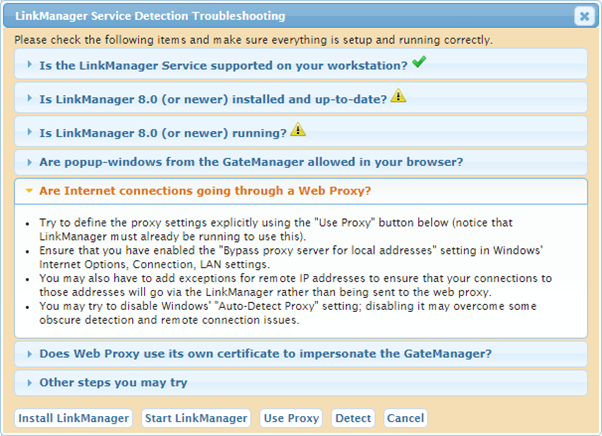
- Web Proxy Certificate
If the Web Proxy is using a certificate, it must allow the GateManager's Certificate-based Authentication as well. Contact your Web Proxy administrator.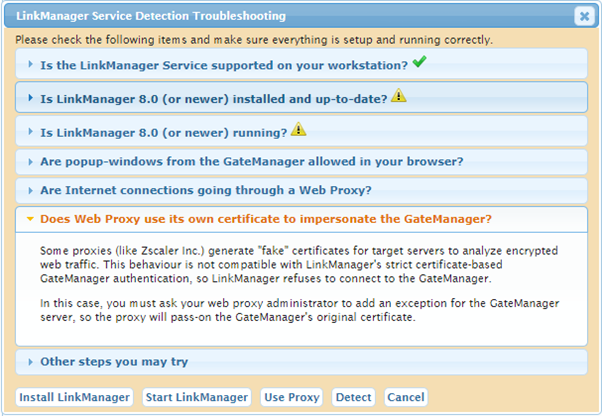
- Other steps.
This part gives a few more things that can be tried, to get LinkManager to run.
Hitting F5, if LinkManager is Off and “Retry” doesn’t work.
Stopping and restarting the LinkManager Service.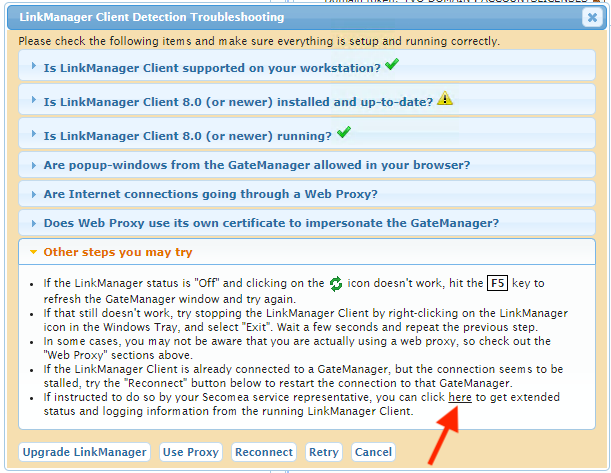
- If Instructed by a Secomea service representative, you can click on this link to access LinkManager debug GUI.
Was this article helpful?