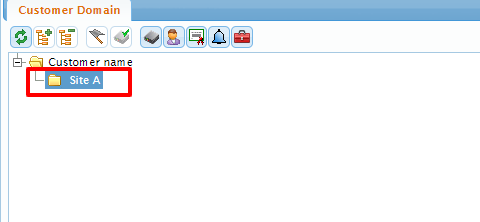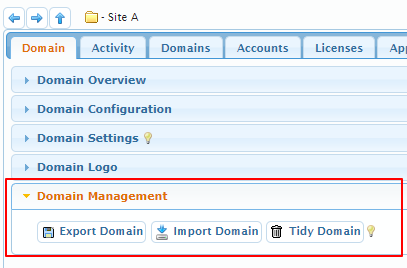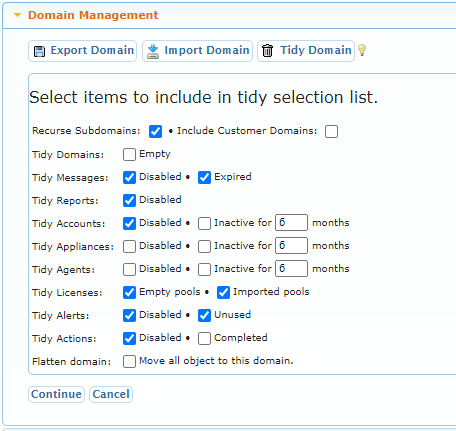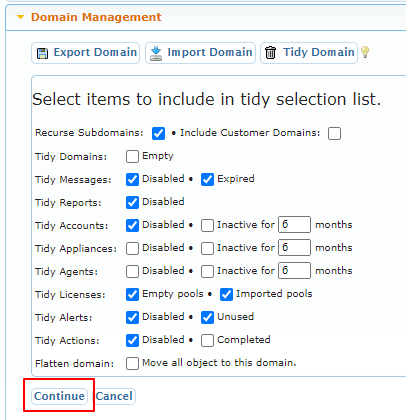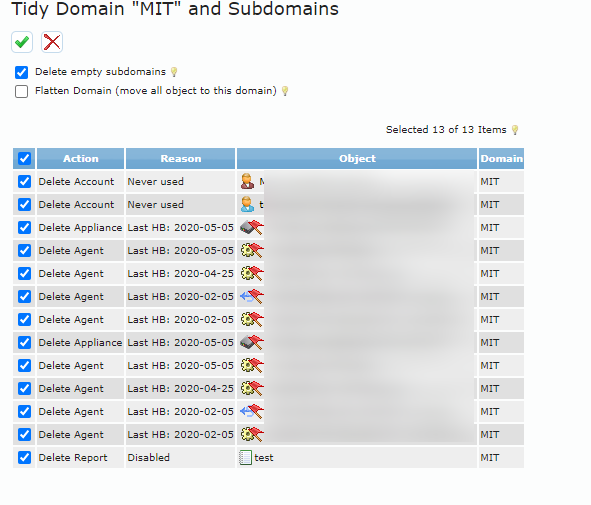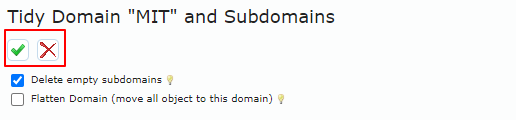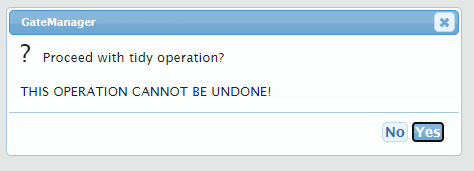- Print
- DarkLight
- PDF
Domain Management - Tidy Domain function
Article summary
Did you find this summary helpful?
Thank you for your feedback
This guide explains how to use the "Tidy Domain" function.
This function is only usable by Basic administrators, Domain administrators, or Server administrators (also usable by the special "distributor administrator")
Note: Requires GateManager version 9.2B or higher.
The "Tidy Domain" function can be used to quickly clean up various things in a domain folder.
The "Tidy Domain" function can be used to quickly clean up various things in a domain folder.
For example, old disabled accounts, inactive accounts, alerts, appliances, and other such things.
A "Tidy" operation is performed in three steps.
A "Tidy" operation is performed in three steps.
- Select items that match certain criteria.
- Select items to then delete/move.
- Perform the tidying.
To use the "Tidy Domain" function.
- First, click the domain folder you want to clean.
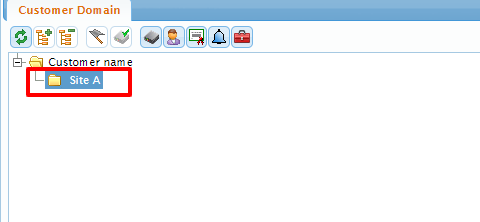
- Then, click the "Domain Management" tab on the right side, so that it folds out (note you may not see the Export / Import domain buttons depending on your user type)
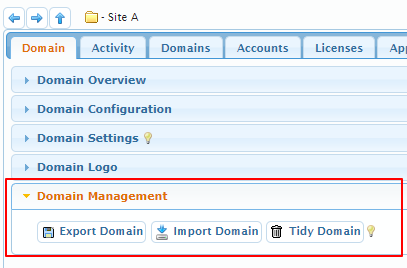
- Click the "Tidy Domain" button and you will see the following options - note you can click the "Lightbulb" for more information on how the function works.
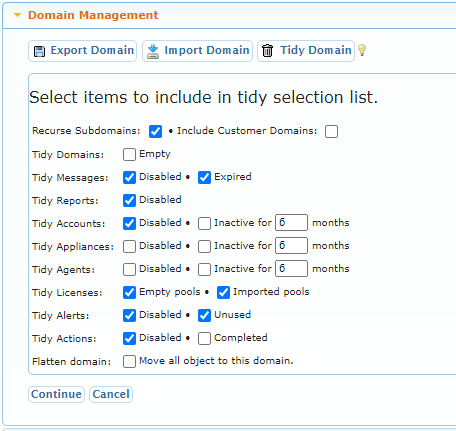
- The options do the following:
- Recurse Subdomains.
- Makes it so all subdomains are also cleaned.
- Includes customer domains (distributor only option).
- Means customer folders are also cleaned.
- Tidy Domains.
- Removes all empty domain folders.
- Tidy Messages.
- Removes messages that are either Disabled and/or have expired.
- Tidy Reports.
- Removes reports that are disabled.
- Tidy Accounts.
- Removes accounts that are disabled and/or inactive for X months.
- Tidy Appliances.
- Removes Appliance (i.e SiteManagers, Trustgates, etc.) that are disabled and/or inactive for X Months.
- Tidy Agents.
- Removes agents that are disabled and/or agents that have been inactive for X months.
- Tidy Licences.
- Removes Empty licence pools and/or invalid imported licenses.
- Tidy Alerts.
- Removes alerts that are either disabled and/or are unused (i.e has nothing selected).
- Tidy Actions.
- Removes all actions that are disabled and/or completed (i.e. has nothing pending).
- Flatten domain.
- Distributor or Server Administrator only option.
- Move all items found into the domain folder that you choose to "Tidy", meaning all subdomains content, etc. are moved.
- Recurse Subdomains.
- Once you have selected what you want to tidy, click "Continue".
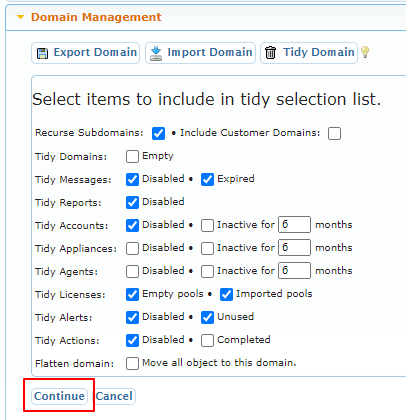
- Now you will get an overview of all the items found; by default, everything is selected to be removed, but you can "uncheck" items to have them stay.
Note: you can click the lightbulbs for more information.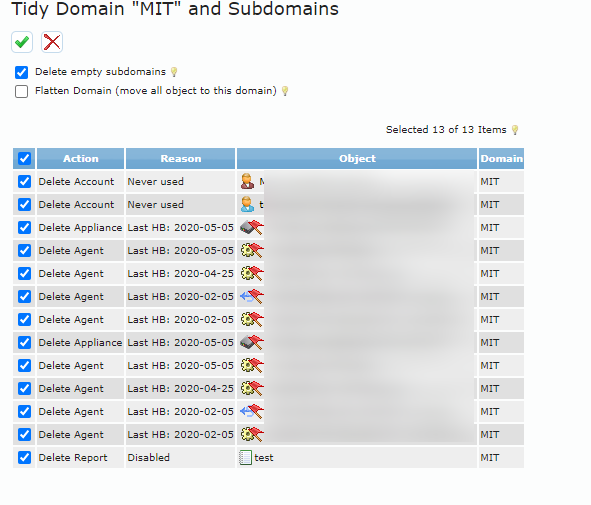
- Click the "green checkmark" to confirm you want to remove the selected items or the "red X" to cancel
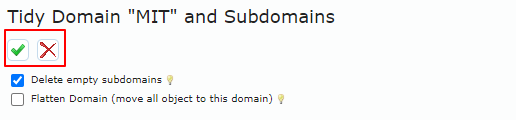
- A window will appear that asks you to confirm. If you click "Yes" everything is removed and this operation cannot be undone. Click "No" to cancel.
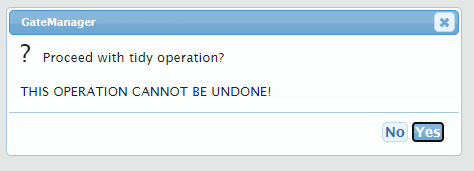
Was this article helpful?