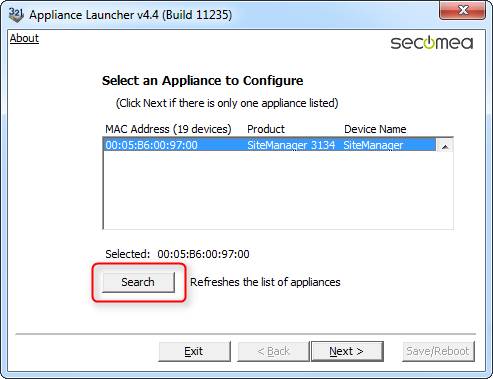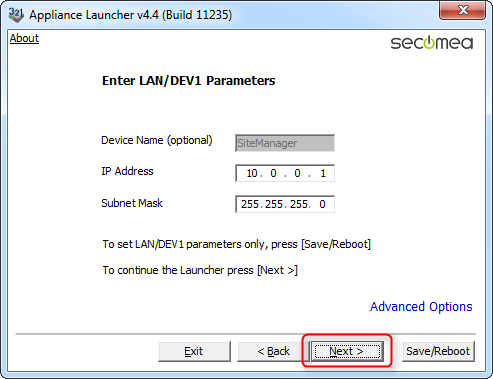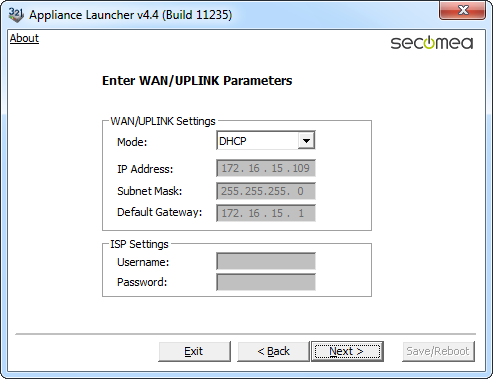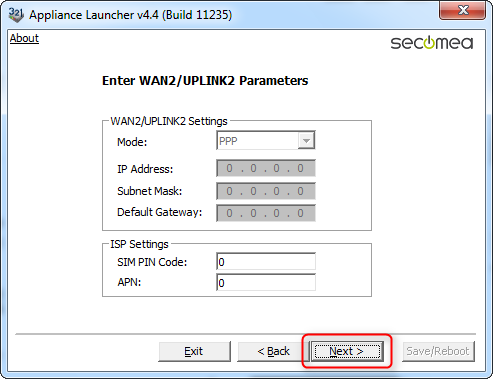Configuring a SiteManager with the Appliance Launcher
- 27 May 2021
- 1 Minute to read
- Contributors

- Print
- DarkLight
- PDF
Configuring a SiteManager with the Appliance Launcher
- Updated on 27 May 2021
- 1 Minute to read
- Contributors

- Print
- DarkLight
- PDF
Article summary
Did you find this summary helpful?
Thank you for your feedback
SiteManager Installer
- Download and install the Secomea Appliance Launcher from this location: Download Appliance Launcher, or get it from a USB stick a USB stick. This can also be done via DEV1 port directly from a PC.
- Use a standard Ethernet cable to connect the SiteManager’s Ethernet Uplink/Uplink1 port to your local network. often the same as switch as your PC.
- Start the Appliance Launcher program. If the SiteManager does not appear immediately; press the Search button repeatedly until the SiteManager appears.
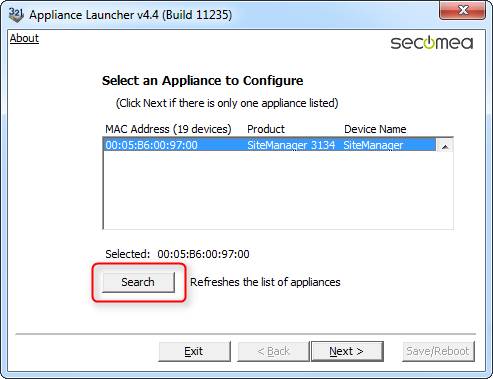
- Click Next to go to the LAN/DEV1 configuration page. For the time being, it is not necessary to do anything here. This can be configured remotely via the LinkManager later if needed.
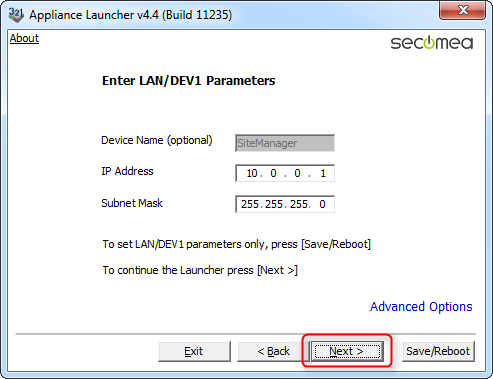
- Click Next to go to the WAN/UPLINK page. Since the assumption is that the SiteManager is connected to your corporate network, you can leave the setting to DHCP, and it will automatically get an IP address and a default gateway from your corporate DHCP server.
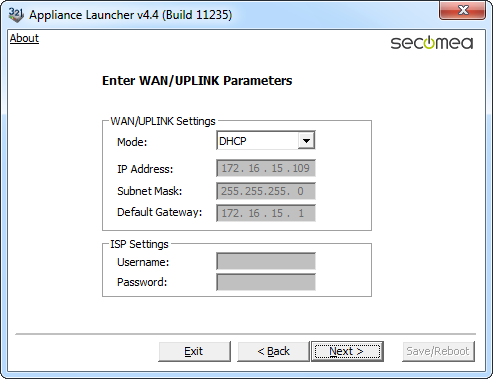
- Click Next to go to the WAN2/UPLINK2 page. This is only used for con-figuring a broadband or WiFi Uplink.
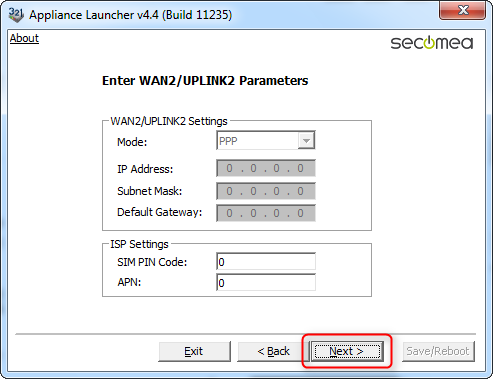
Hint: If you have already decided to use the 3G/GPRS option, you should simply enter the PIN code of the SIM card here. Note that you can always enter this information via the SiteManager web GUI later.

IMPORTANT: The information to enter in this screen is found in the e-mail you received from the GateManager with the GateManager Certificate.

For the GateManager Appliance Name, you should choose a meaningful name, such as the location of the SiteManager. (For example, "SiteA".)



If the SiteManager has received a DHCP-assigned IP address, and port 11444, 443 or 80 is allowed Internet access with SSL/TLS encryption by the network firewall, the SiteManager will now connect to the GateManager.
Was this article helpful?